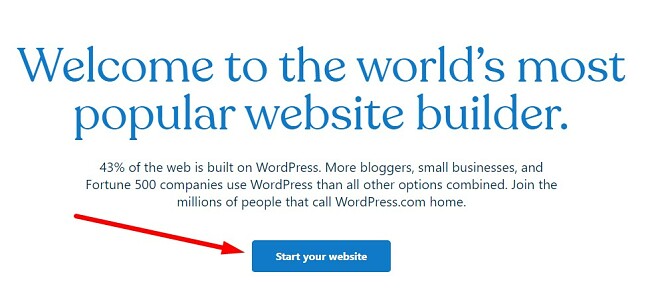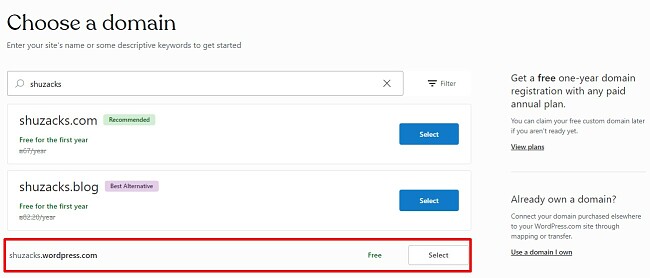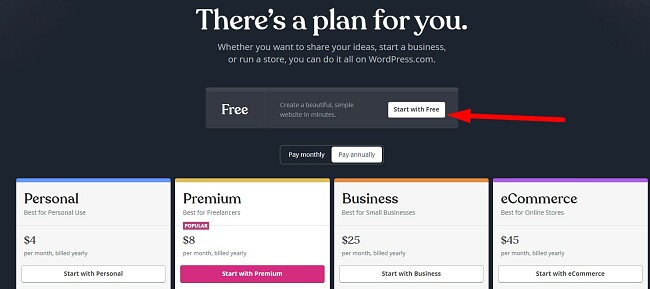Over 40% of all websites are built using WordPress, making it the most popular website builder. It has features and plugins that work with anyone from a personal blog to hosting the websites for Fortune 500 companies.
You don’t need any technical or coding knowledge to get started. Start by picking a theme, and then you get to work. That being said, having basic HTML or CSS knowledge is an advantage as it allows you to customize your theme.
Follow the instructions below, and I’ll show you how to set up your free WordPress.com account and start building your blog or website.
How to Download WordPress.com for Free
- Click the Download button on the sidebar, and the official WordPress.com website will open in a new tab.
- Press the Start Your Website button.
![Get Started with WordPress]()
- Enter a valid email address, username, and password. Then press the Create Your Account button.
- Choose the domain for your website. If you don’t have a specific name in mind, you can enter keywords, and WordPress.com will suggest URLs for you. You can purchase a domain or get a free domain that ends with yourwebsite.wordpress.com. If you already own a domain, you can connect it with your new WordPress.com site. I’ll be using a free .wordpress.com site for this example.
![gettting a WordPress domain]()
- Select the plan that’s best for you. The free plan is above the four paid options. Press the Start With Free button to get started.
![Choose a WordPress package]()
- Your account is ready, and you can get your WordPress.com site ready. You’ll have two options for getting started. The first is to choose the Write option. You’ll have to give your website a name and tagline, and the website will use the default template. The other option is to choose the Build option and choose a theme. If you already have an existing website, you can import it to your new WordPress.com site.
How to Cancel Your WordPress.com Account
If you decide that you don’t need a website or if WordPress.com isn’t the right CMS for your needs, you can delete your website in a few simple steps.
- Click on the account avatar in the top right corner of your dashboard.
![WordPress account icon]()
- This opens your user profile section. Press the Account Setting Link.
![]()
- At the bottom of the page is the option to close your account and delete your website.
- Confirm that you want to remove your website.
This will permanently delete your website and all its content, and there is no “undo” option. If you plan on rebuilding the site with a different CMS, make sure to save or backup your data.
You can find free WordPress.com alternatives below.
WordPress.com Overview
WordPress.com is a one-stop solution for anyone looking to build a website. You can manage everything from website building tools, web hosting, blogging, social media integration, e-commerce, and responsive mobile designs. The one feature that WordPress.com doesn’t have is a drag-and-drop editor, so you either need to stay within the theme set up or have some coding knowledge to move different elements around.
WordPress.com has a very active community forum. I find this helpful if you have a question about anything from installing plugins to editing the theme.
WordPress.com Features
Before you start building your website, it’s recommended that you first choose a theme. There is a huge library of free themes, and you can easily switch your theme by going to Appearance > Theme > Press the three dots under the theme you like > Activate.
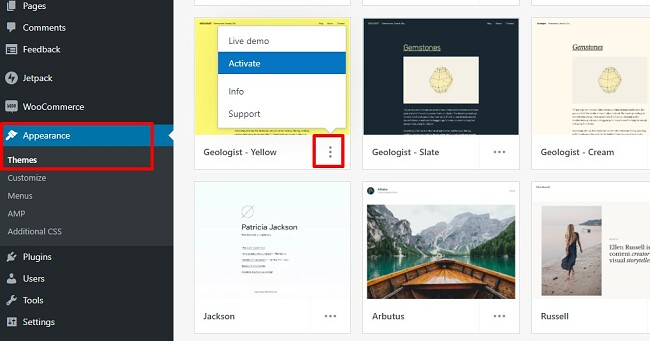
Click on the thumbnail to see more information about the theme, and you can activate it in the details section.
Designing Your WordPress.com Site
WordPress.com was initially released as a blogging platform, and at times it feels like the features are still geared toward bloggers rather than businesses. The text editor is a What You See is What You Get (WYSIWYG), which is great for writing and formatting your text. However, instead of using a drag and drop editor to place the different elements, it uses a block system.
Click on the + icon on the top menu bar to add a block. Then, select the element that you want to add, and it will be placed on your editor.
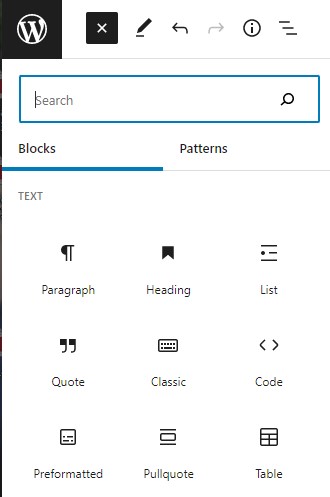
Click on the arrow to move the block up or down. 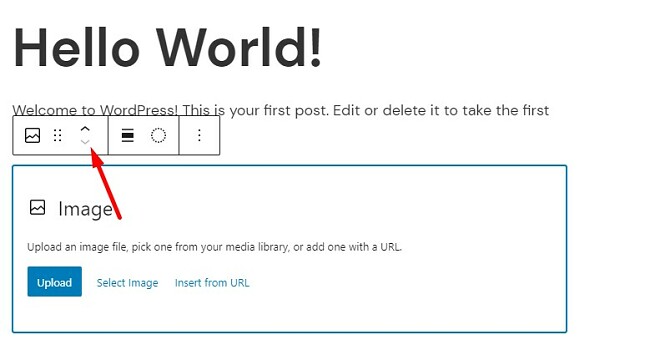
The elements categories are: text, media, design, widgets, embed content, crowd signal, grow, and more.
Excellent Blogging Platform
Blogging is one of the biggest WordPress.com strengths. The WYSIWYG editor is excellent and lets you know exactly how your post will look when it’s live.
When the writing is done, you can publish it immediately or schedule the publishing date and time. There is also the option to password protect your posts, which is great if you don’t want the post to be visible to everyone.
WordPress.com has several excellent SEO tools that will help your post reach a larger audience. Add keywords, categories, and tags to help your readers find the blog post easily. There are a lot of plugins that you can add to your blog posts, such as a social sharing button, a payment or donate button, a comment section, and much more.

Tracks your Web Stats with WordPress.com
WordPress.com has a built-in site stats tracker. You can see daily, weekly, monthly, and yearly numbers for how many unique views, visitors, likes, and comments for each blog post. WordPress.com also tracks viewers per page and posts, search terms that brought someone to your site, number of file downloads, geographic location of your traffic, videos watched, and more.
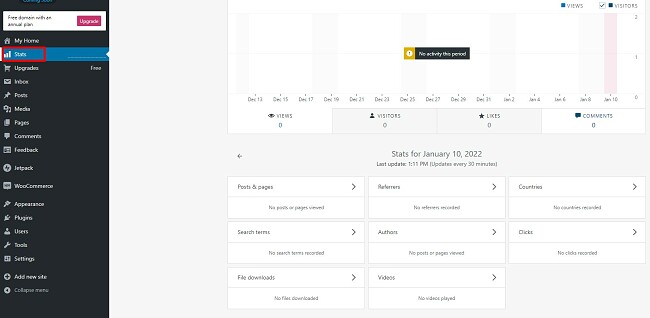
Responsive Design, But No Mobile Editing Feature
Initially, I felt let down by the lack of mobile screen design tools on WordPress.com. Surprisingly, there wasn’t even an option to preview how the website would appear on a smartphone.
That being said, all the themes are designed with complete responsive designs, so it automatically adjusts to the smaller screens in both landscape and portrait mode, including mobile-friendly drop-down menus for site navigation.
Free Alternatives to WordPress.com
- Shopify: Design your e-commerce website, upload product images and descriptions, manage payments, customer relations, and manage multiple channels with the easy to use Shopify website builder.
- Wix: Wix is a beautiful web builder with a drag and drop editor and plenty of customization features. The updated interface gives you the flexibility and tools needed to design anything from an e-commerce website to a personal blog for your close friends.