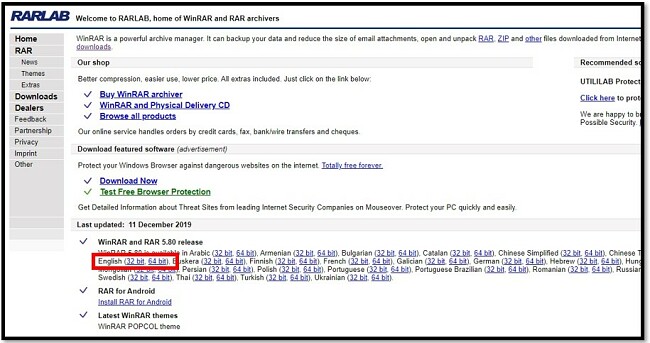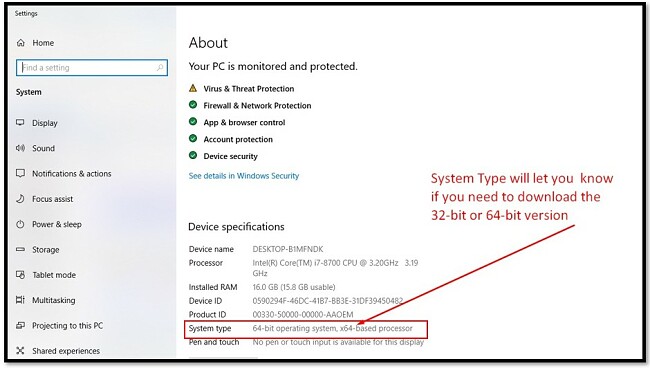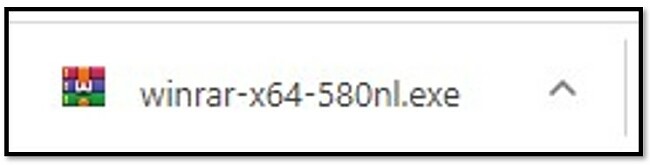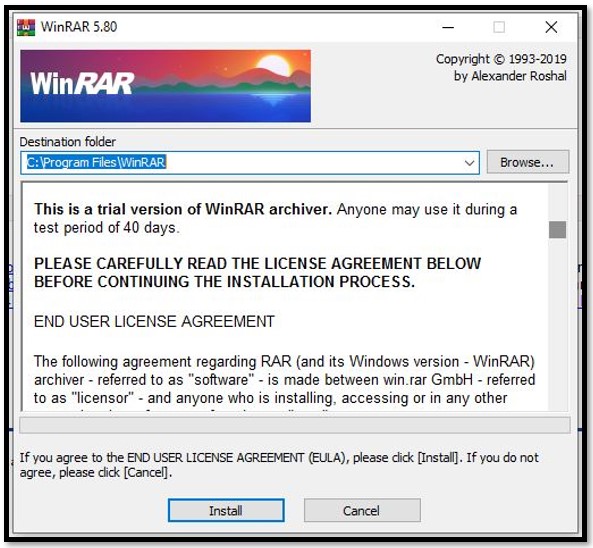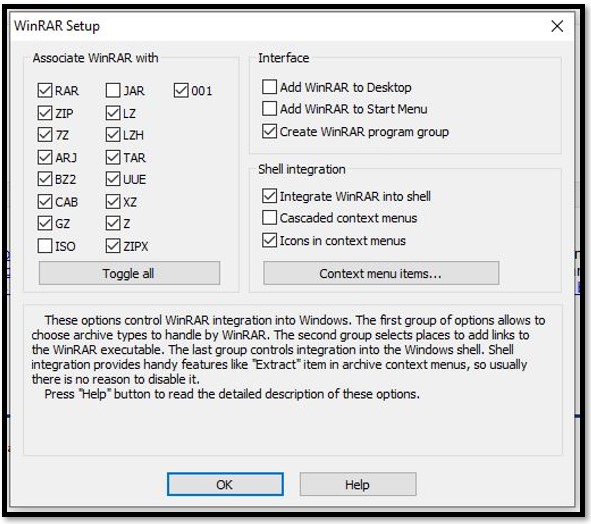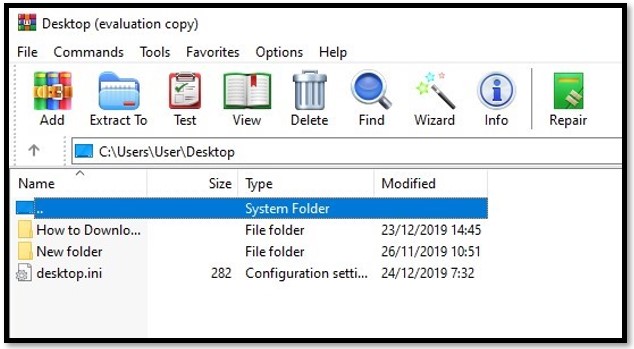WinRAR Download for Free – 2024 Latest Version
What is WinRAR? And Why You Need it in 2024
WinRAR is more than just a utility tool that can compress and extract files. You can create archives in RAR, RAR5, ZIP formats, encrypt files, and much more. With everything it can do, it’s a surprisingly easy-to-use, intuitive program that doesn’t require any technical knowledge whatsoever.
The download is free and the only thing you’ll need to know is whether you need the 32-bit or 64-bit version. (If you don’t know, I’ll show you how to check down below.)
How to Download WinRAR for Windows
- Click the DOWNLOAD button to visit RARLABS.
- Choose the version (32-bit or 64-bit) and the language you want to install.
![winRAR Download page]()
- If you aren’t sure whether to download the 32-bit or 64-bit version, type “About Your PC” in the Windows search bar and open the System Settings. A window will open up, and you can see what operating system you have in the Device Specifications section.
![winRAR System Type]()
- Once the file finishes downloading click to open the file.
![Click on winRAR Installation File]()
- Run the WinRAR installer.
![winRAR Installer]()
- During the setup, you can choose the extension types or accept the default settings and click OK.
![Choose winRAR Supported File Formats]()
- WinRAR is now installed on your computer and you can start using it for compressing and extracting files.
WinRAR Overview
What is the reason to download WinRAR when Windows already includes a built-in application for compressing and zipping files? It’s a valid inquiry, and the response may not be unexpected. It’s because WinRAR is a superior tool to the Windows compressor.
With WinRAR, you can work with over 15 file types including ZIP and RAR. The user interface is very easy to use and has several useful features. These include:
- Easy compression
- Encrypts the compressed files
- Fast extraction
- Password protect compressed files
- Virus checking compatibility
- Search functionality
- Archive wizard
- Repair broken files
- Test the file to make sure there are no errors
![WinRAR Home Screen]()
How to Uninstall WinRAR from Windows
If WinRAR isn’t the right solution for you, it can be completely removed in just a few simple steps.
- Search for Add or Remove Programs in the Windows search program.
- Open the System Settings and scroll down to WinRAR.
- Uninstall the program.
- The program will uninstall it and there is no need to restart your computer.
Alternatives to WinRAR
7Zip: This free software can compress archives using 7z format. It uses AES-256 encryption for 7z and ZIP compressions and can unpack virtually any compressed file. 7zips boasts up to a 40% increase in compression ratio when using their 7z compression.
WinZip: This free software is very easy to use. It focuses on zip files but can work with other formats as well. You’ll be able to compress, extract, edit, email, and share your files with just a click of the mouse.