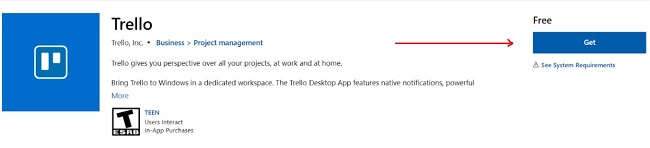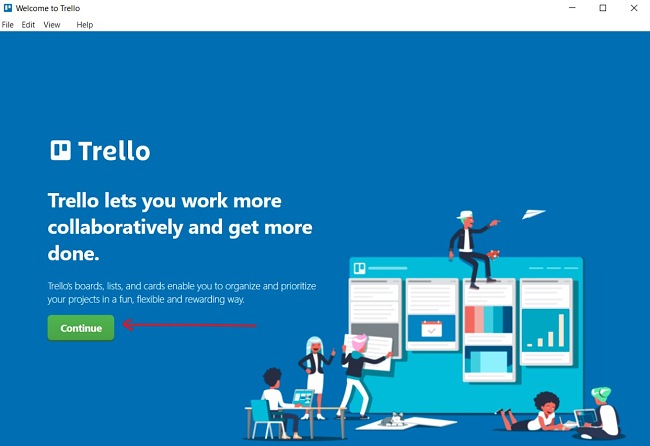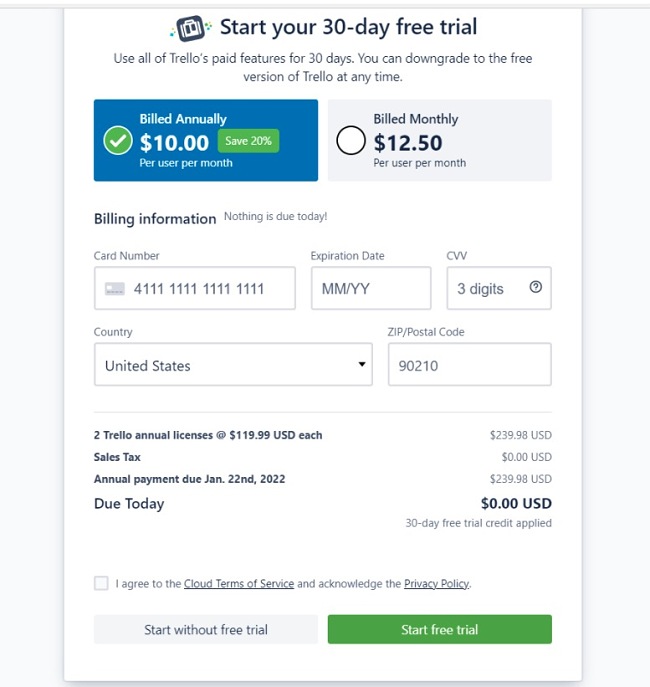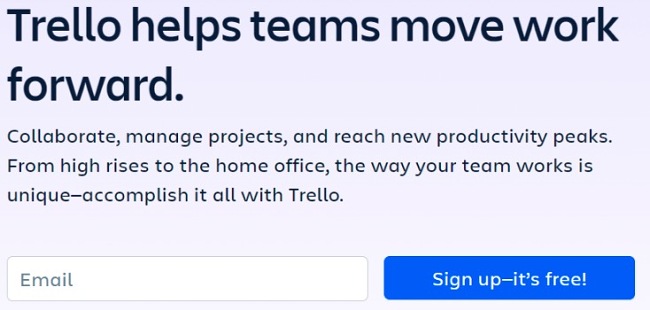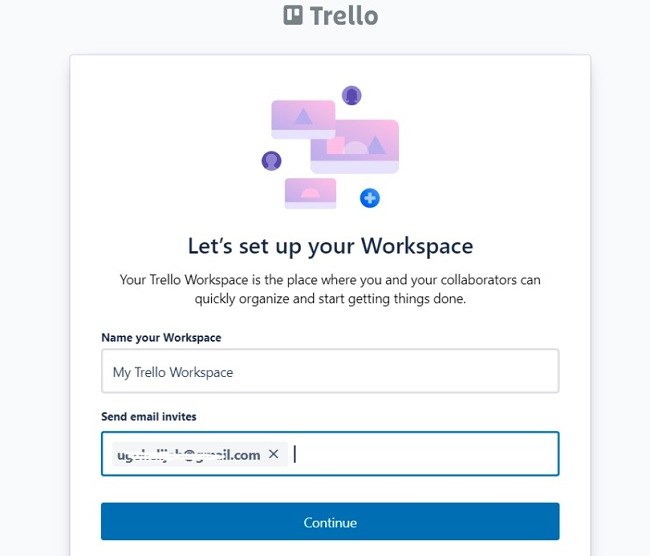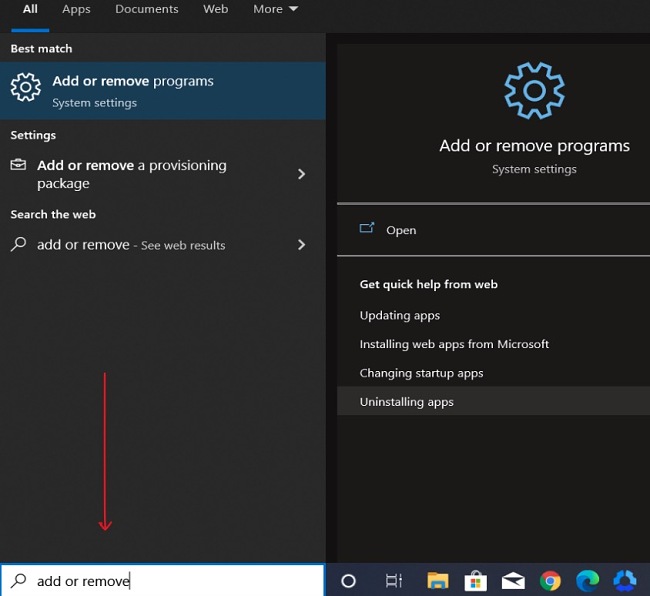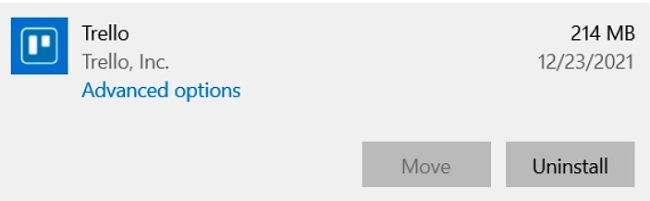Trello is a smart and comprehensive web-based project management tool for organizing your work with Kanban-style list-making. Incorporating essential features for viewing progress, tasks, and team members handling specific tasks, Trello makes for a recommendable project management solution for both small and mid-sized businesses.
Its drag-and-drop Kanban-style task management interface makes it quite easy to navigate, set up tasks, send notifications, and follow up on ongoing and pending projects. These, in combination with the many other features of Trello, make it one of the top picks when choosing team collaboration and project management tools.
Although Trello has its drawbacks — which is obvious when you need it for reporting or managing projects with lots of moving parts — it still is a great project management solution for small and mid-sized teams.
You can sign up and start using Trello (with its premium functionalities) for free for up to 30 days and test out all the features. Follow the instructions below and I’ll show you how to download and install Trello for free.
How to Download and install Trello on Your PC for Free
- Click on the Download button on the sidebar to go directly to the official Trello download page.
- Click on the Get button to start the installation on your PC.
![Trello get download screenshot]()
- Launch the application once the download finishes, then click Continue to sign up and start using Trello. Note that you’ll need to verify your email to complete your setup.
![Trello installation screenshot]()
- Next, you will be prompted to set up your account with your card. Note that you will not be charged until the 30-day free trial ends.
![Trello sign up form screenshot]()
- If you prefer to use the web version of Trello, you won’t be missing out on anything. Just enter your email and hit the “Sign up-it’s free!” button. Then head over to your inbox to verify your email.
![Trello email subscription screenshot]()
- Create your first workspace and send invites to your team members to join by entering all their email addresses. You can start creating tasks in Trello.
![Trello login screenshot]()
How to Uninstall Trello
If Trello isn’t the right tool for your team, you can remove it from your computer in a few easy steps:
- Type Add or Remove Programs in the Windows search bar and click the Enter key.
![Trello add or remove programs screenshot]()
- Search for Trello in the list of installed programs. Click the Uninstall button.
![Trello uninstall screenshot]()
- Once the uninstallation wizard opens, confirm that you want to remove the software, and it will proceed to uninstall it from your computer.
If you want to try out other team collaboration or project management tools, feel free to check out the free alternatives below.
Overview of Trello
Using Trello can be a delight for teams that manage lots of projects every day. Trello has been designed to offer you the right set of tools and features you need to sustain your productivity and collaborate with your team effectively. Whether you’re using it for free or subscribing to a paid version, it is a worthy addition to your work tools. Available both as a web application and a desktop app, Trello allows for automated workflow and it is very easy to use.

Trello allows every team member to visualize all tasks and progress made on each project. Its unique automation tool, Butler, helps you to set up rule-based triggers quite easily. Butler also helps with due-date commands, sending notifications to other team members, setting up tasks, and moving cards from one column to another.
Another feature called Power-Ups, allows you to integrate other work tools that are important to you — such as Microsoft Teams, Zoom, Slack, and Google Drives — into your Trello workflows. See the features to find out how Trello enables you to do more at work.
One more great reason why Trello is a top pick is that it is free to use forever, though you have options to upgrade and enjoy extra functionalities. Note that during the free trial, you have access to the premium features. One downside to Trello is that, unlike other similar tools, it does not incorporate any reporting or analytics features, so you won’t be able to see how your team is performing. Another is that it is not ideal for big projects; there’s limited space in Trello.
Features of Trello
Create and Monitor Tasks: You can create as many Boards as you want and add cards to ‘To Do’, ‘Doing’, and ‘Done’ tasks as shown below. From here, you can assign tasks to yourself and your coworkers.
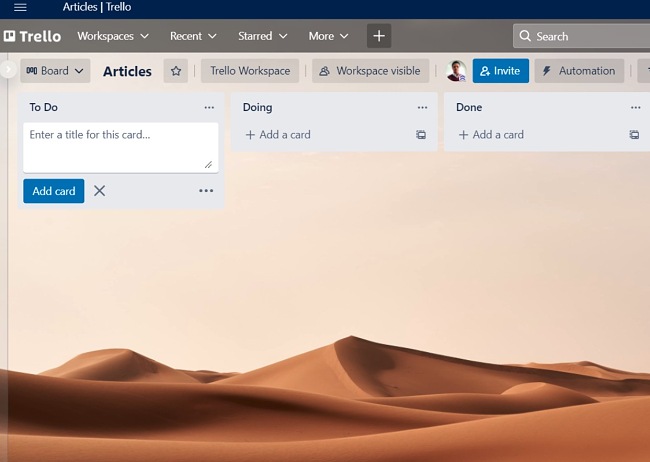
Power-Ups for added extra functionality: You can do more with Trello, as Power-ups allow you to add buttons to boards, show previews of attachments on Trello cards, add a calendar view, Google Drive, and Notejoy.
Customizable user interface: The default color is blue, but you can choose a different color, background picture, and even switch to a template you like. This allows you to effectively customize your workflows. Simply go to settings from the left-hand side.
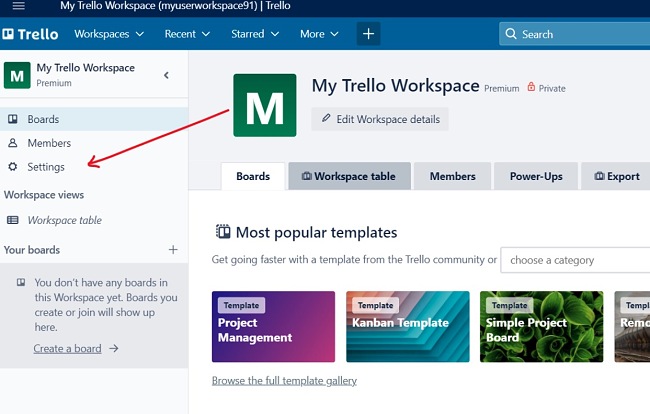
Workflow automation: As I mentioned earlier, Trello has an in-built automation tool that can assist with a range of tasks, from reminders to creating new tasks.
Integrations: The Power-Ups feature of this tool allows you to work with your favorite work tools like Google Drive, Slack, Skype, etc., without leaving Trello.
Easy-to-use interface: One striking feature of Trello is its simplicity. But then it goes on to wow you with the nice interface and smart features. Trello can even be fun for you and your team members.
Share files: As you collaborate with team members, you can share files, including videos, audio, and regular work documents.
Use shortcuts to make your work faster: Here are some Trello shortcuts:
- Ctrl+Alt+Space – Open Quick Add window to create a card
- Ctrl+Shift+N – Create another window
- Ctrl+Shift+B – Open Boards page
- Ctrl+D – Open Default Board
- Ctrl+1-9 – Quick access to your Starred Boards
- Right-click on card – quick edit menu
- Ctrl+Alt+C – Copy URL of current open card or board
- Ctrl+Alt+T – Open app from anywhere
Free Alternatives to Trello
Asana: This will be the most preferable number alternative to Trello. Not only does it have more bandwidth, but it is very easy to use with a free subscription that lasts a lifetime. Asana has a list view, calendar view, and you can view tasks being managed by your team members. Asana has a reporting feature that allows you to see your team’s work from every angle and track performance.
Airtable: Airtable provides a workspace that shares similarities with Excel, but it can be best described as a more advanced spreadsheet. This platform allows you and your team members to efficiently visualize and collaborate on a wide range of tasks. With its user-friendly features, such as calendar views and kanban tools, you can maximize productivity and streamline your workflow. Airtable is ideal for individual use, startups, and small businesses.
ClickUp: Unlike Trello, you can use ClickUp for bigger tasks and larger projects. It is all-inclusive and offers an intuitive user interface. You can view tasks and projects in lists, calendars, Gannt charts, and you can even narrow down to more details on each task. Freelancers, startups, and project managers will find this tool very useful.