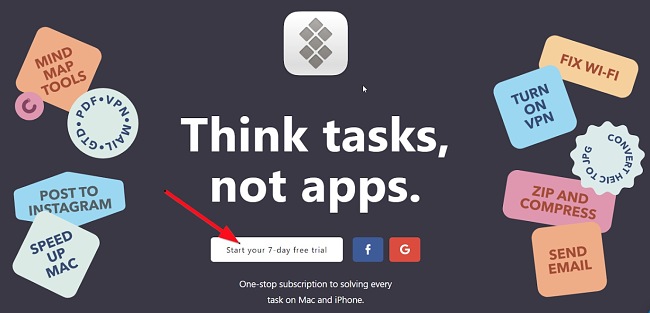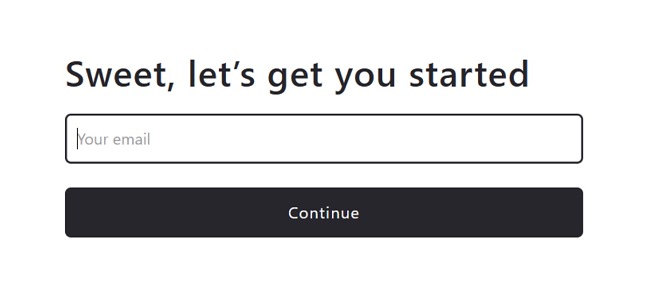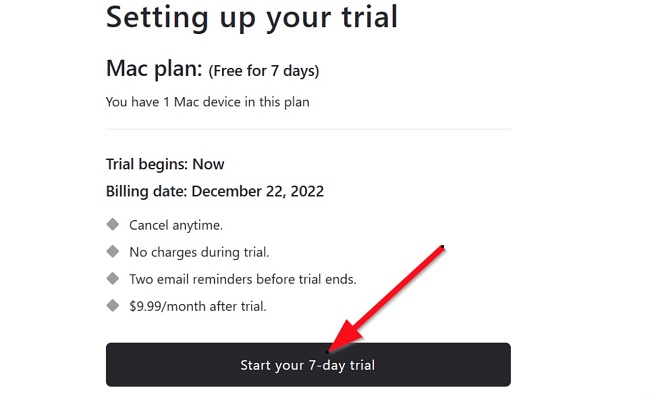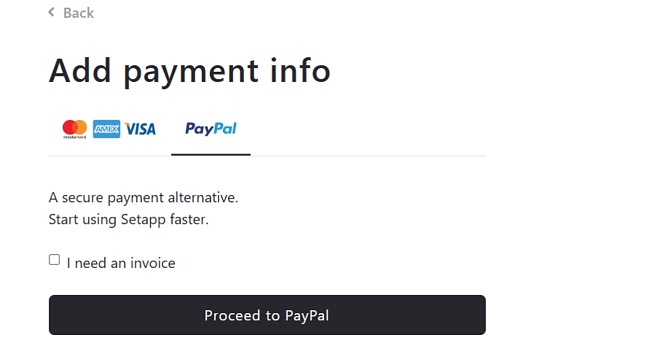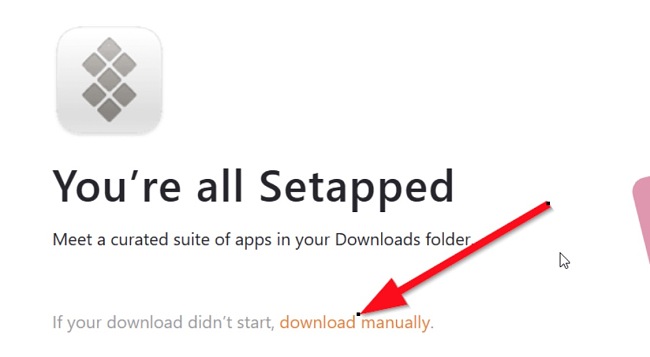The idea behind Setapp is simple: to provide you with a library of useful Mac applications at a low price point. You only need to type in a keyword that describes your task in the search button and hit Enter. Then select and install the apps suggested by Setapp to get your work done. One impressive feature is that Setapp’s collection of apps continues to grow.
Setapp has a 7-day free trial offer that allows you to test out all of its functionalities and features, so you can see if you like it before committing to a plan. Follow the instructions below and I’ll show you how to download and install Setapp on your Mac for free.
How to Download and Install Setapp on Your Mac for Free
- Go directly to the official Setapp download page.
- Click on the “Start your 7-day free trial” button and enter your email in the space provided.
![Setapp free trial button screenshot]()
- After entering your email, you’ll also need to provide your password, then click Continue. Lastly, confirm your email to complete your registration and create your account.
![Setapp let's get you started form screenshot]()
- Click the “Start your 7-day free trial” button to set up your free trial. Enter your card details. No need to worry about being debited. You will only be debited when your 7-day free trial is over – and you can avoid this by canceling before the expiry date.
![Setapp free trial button screenshot]()
- You also have the option of selecting PayPal as your payment method. I used the PayPal option here.
![Setapp add payment info screenshot]()
- After adding a suitable payment method, the Setapp installer will download automatically as a zip file to your Mac. In Setapp for Teams, the installer will download after you’ve created or joined a Setapp team. If the download doesn’t start, you’ll see a manual download button, which you can click to get Setapp immediately.
![Setapp download manually link screenshot]()
- Go to your download folder (or the download directory you’ve specified in your browser settings) and extract the content of the zip file to a new folder. Double-click the “InstallSetapp.zip” file to do this.
- Finally, locate the “Install Setapp.app” file inside the new folder and double-click it to download and automatically install the Setapp desktop app to your Applications folder.
You can now start using all the applications in your favorite Setapp collections.
Overview of Setapp
Looking for a one-stop subscription to solving almost any task on your Mac or iPhone? You should definitely try Setapp. With a Setapp free trial membership, you get a 7-day all-access pass to curated Mac and iOS apps. Instead of paying individual subscription fees to use apps, you can access all of them and even more with a single Setapp account.
From team collaboration and videoconferencing applications to security apps, graphics and video editing tools, Setapp offers you a large and growing collection of different useful apps at a small monthly fee. In fact, if you’re an iOS or macOS developer, you can make extra bucks by having your apps listed in the Setapp collection.
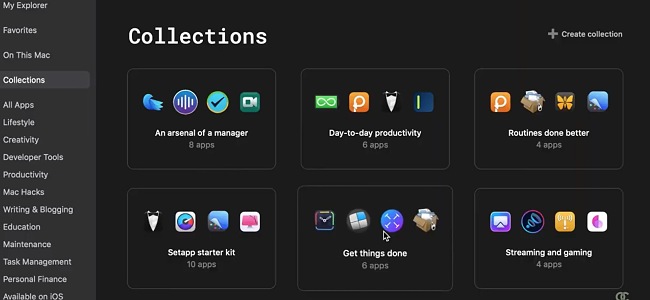
The applications are grouped into different categories, such as Productivity, Maintenance, Lifestyle, Security, Finance, Mac Hacks, Writing & Blogging, etc. As of the time of this review, Setapp has over 230 Mac apps and 30+ iOS apps – and you can install and use as many apps as you want with a single subscription.
Features of Setapp
Organized App Collections
When you first get into the Setapp desktop application, one of the first things you’ll notice is that the apps are categorized into different collections. This allows you to find apps that are similar to each other in one group. For example, writing & blogging apps in Setapp include Ulysses, Diarly, Nitro PDF Pro, Rocket Typist, etc.
Search Button
With the Search feature, you only need to define the task you want to perform and Setapp will provide you with app suggestions that will enable you to get your task completed faster and easier. This is perfect when you don’t know which app to use.
Task Management
Setapp provides you with a host of other features, such as drag-and-drop, automated alerts, data backup, archiving, etc, for more efficient task management.
Uninterrupted Productivity
With Setapp, you don’t need to separate your Mac and iPhone routines. Once you’re logged in on both your iOS and Mac devices, your apps will be fully synced across your devices. However, not all the apps on the desktop app are available for your Mac and iOS devices.
Share Apps with Your Team
I can explain how to conveniently share Setapp with your team. The process is straightforward: simply provide your teammates with a sign-up link designed specifically for Setapp for Teams. By utilizing this link, they can easily join Setapp and gain access to a comprehensive selection of apps essential for their work.
Growing Apps List
One interesting thing about Setapp is that they keep adding in more apps to make your experience even better. The apps listed on Setapp are curated from many different developers and are vetted for quality.
How to uninstall Setapp from your Mac
If Setapp doesn’t quite meet your needs and you wish to uninstall it, you can easily remove it from your device in a few easy steps:
- Open Finder and Locate Setapp.
- Drag the Setapp to the Trash, or select it and choose File > Move to Trash.
- If your Mac asks you for a username and password, enter the name and password of an administrator account on the device.
- To permanently delete Setapp after moving it to the Trash folder, choose Trash > Empty Trash.
Other Software Programs by MacPaw
CleanMyMac X: CleanMyMac X is a stand-alone application (which is also included in Setapp) and is uniquely designed to quickly clean, protect, and speed up your Mac. It scans the entire Mac storage and removes junk and malware that may be affecting the performance of your computer.
The Unarchiver: This is a sleek RAR file opener specifically designed by MacPaw for Macs. With the Unarchiver tool, you can unpack any archive in no time.
Encrypto: Encrypto is an easy-to-use application that allows you to encrypt every file you want to send to friends and coworkers with AES-256 encryption.