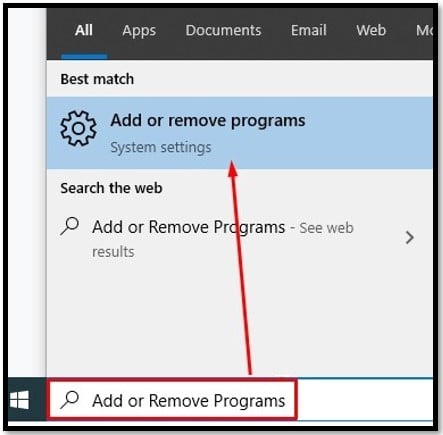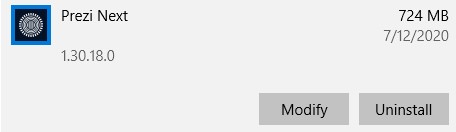While Prezi has a Basic Plan that is free, if you want to download the software and create presentations offline you will need to sign up for one of its premium plans. The good news is with a 7-day free trial (sometimes it’s extended to 14-days), you can create your presentation and cancel the subscription before you’re ever charged.
![Download Prezi free trial]() How to Download Prezi For Free (Credit Card or PayPal Required)
How to Download Prezi For Free (Credit Card or PayPal Required)
- Click on the Download button on the sidebar to get the latest version of Prezi Next.
- You will need a Prezi account to download the app.
- If you already have a Prezi account, log in and the download will start automatically.
- If you don’t have an account, create one now, and make sure to register at the Plus level or above.
- You will need to enter your credit card or PayPal information, but don’t worry – you will not get charged as long as you cancel the account before the trial period ends.
![Prezi Total Billed Now]()
- Once your account is ready, the download will begin.
- After the download is complete, click on the file and run the installation program.
- When the installation is complete, log in to your account and start creating your presentations.
![Prezi Download]() How to Cancel Your Prezi Subscription
How to Cancel Your Prezi Subscription
If you’re only planning on using Prezi for a short time, I recommend that you cancel the subscription right after you complete the purchase. The account will stay active until the next billing cycle, and you won’t have to worry about forgetting to cancel the subscription.
- Click on your avatar or name on the top right corner of the page and click on the Account Setting link.
![Prezi Account settings]()
- Click Cancel Subscription.
![Cancel Prezi]()
- Prezi will then ask you a few times to confirm that you really want to cancel the subscription, continue to agree to cancel until you’ve received confirmation the account is canceled. You will still be able to use Prezi until the free trial period ends.
![Screenshot of Prezi Next message for successfully canceling a subscription]() How to Uninstall Prezi
How to Uninstall Prezi
If Prezi isn’t the right presentation tool for you, or your free trial has ended, check out the free alternatives below. You can completely remove Prezi Next from your computer in 3 simple steps.
- Type Add or Remove Programs in the Windows search bar.
![Add or Remove Program]()
- Scroll down the list of applications until you find Prezi Next and click Uninstall.
![Screenshot of step 2 on How to Uninstall Prezi Next showing Prezi Next section with buttons for Uninstall and Modify app]()
- Prezi Next will be completely removed from your computer.
Prezi Overview
If you’re looking to create beautiful presentations that don’t have the dated corporate look of PowerPoint, Prezi is for you. Instead of presenting a slide show, your presentation will be displayed on an animated canvas that moves along the path you create. It uses a zoom in and out style to highlight the section of the presentation you’re presenting.
Easy To Use
Creating an animated presentation may sound intimidating, but in reality, the software is very easy to use. Start off by choosing from the hundreds of templates or work with a blank canvas. Then, create your presentation path and add in the text, images, and videos to your Prezi. Each new section will mark a new spot along your presentation path. The Prezi will zoom in and out of each section, and your presentation will look like it was created by a professional.
Collaborate with Others
Sharing a Prezi is really simple. All the work is saved to the cloud, which means instead of uploading a large file, you can just send a link. You have the option to grant editing access to others for your Prezi. By doing so, you will be able to easily track the current viewers or editors of your Prezi, as the initials of other users will be displayed on the side of the section they are actively working on.
Prezi Video
If public speaking or giving presentations is something you’d rather avoid, Prezi Video can be helpful. Use your webcam to record the spoken part of your presentation and then use the editing tools to sync it up with the Prezi display. This feature can use some improvements as the editing tools for the video are pretty limited.
Alternatives to Prezi
- PowerPoint: Much like Prezi, if you want to use PowerPoint for free, you will need to take advantage of the free 30-day trial (check out my guide for getting PowerPoint for free here). With hundreds of templates, animations, and transitions, it’s very easy to create a professional-looking presentation with PowerPoint.
- Google Slides: While there is no option to download Google Slides, as long as you have a Google account and an internet connection you can use this tool to create presentations. Google Slides doesn’t have as many template options as PowerPoint or Prezi, but it’s very easy to use. Slides is also compatible with PowerPoint — so you can open, edit, and collaborate on any project.

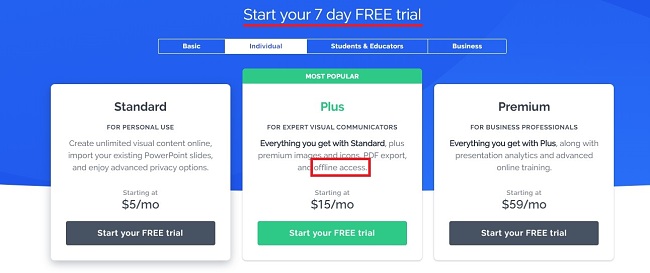 How to Download Prezi For Free (Credit Card or PayPal Required)
How to Download Prezi For Free (Credit Card or PayPal Required)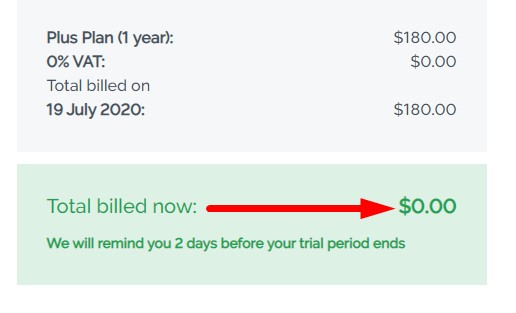
 How to Cancel Your Prezi Subscription
How to Cancel Your Prezi Subscription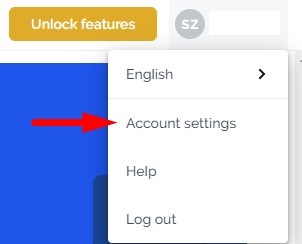
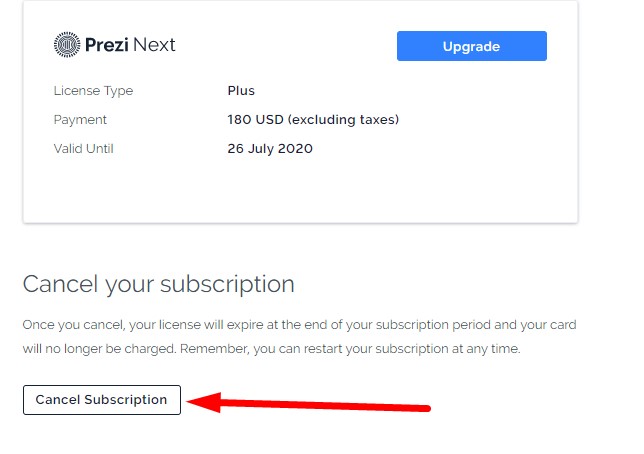
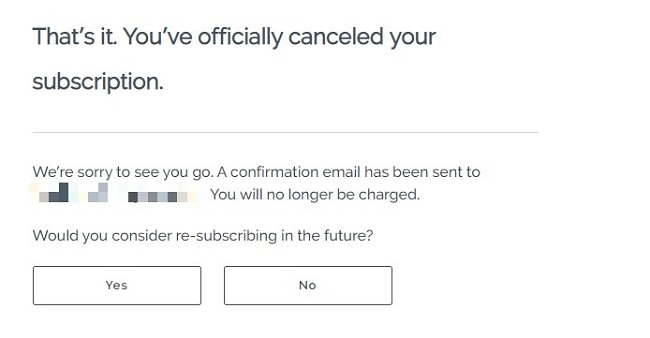 How to Uninstall Prezi
How to Uninstall Prezi