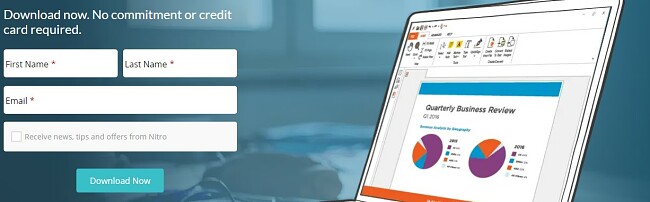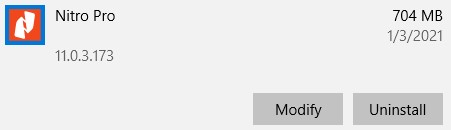The Nitro PDF Reader is more than a program that can only open PDF files. It gives you the freedom to create PDFs from hundreds of file formats, add your comments to the document, share with others, and securely add your digital signature.
Follow the instructions below, and not only will I show you how to download the Nitro PDF Reader for free, but you’ll also get two free weeks of the Pro version.
How to Download and Install Nitro PDF Reader for Free
- Click the Download button on the sidebar, and the Nitro PDF Reader page will automatically open.
- Before you can download the program, you will have to enter your first and last name and a valid email address.
![Download Nitro]()
- Press the Download Now button, and the setup will download to your computer.
- When the file download is complete, click on it to open the setup wizard.
- Choose your preferred language and the destination folder.
- Before you click the Install button, you can press the Advanced link to change the following 4 settings:
- Automatically update Nitro
- Set Nitro as your default PDF reader
- Install a Nitro Pro plugin for the Firefox and Edge browsers
- Add a Nitro toolbar for all Office 365 programs.
- Press the Save button to return to the main installer page, and then press Install.
How to Uninstall Nitro PDF Reader
If the Nitro PDF Reader isn’t the right program for you, check out these free alternatives below.
You can uninstall the software in a few easy steps.
- Type Add or Remove Programs in the Windows search bar and press the Enter key.
- Find Nitro PDF Reader in the list of installed programs.
![Uninstall Nitro PDF]()
- The Nitro PDF uninstallation wizard will open. Confirm that you want to delete the program.
Nitro PDF Reader Overview
While it lacks some of the advanced features of Nitro PDF Reader Pro, such as converting PDF to Word, OCR (Optical character recognition), and creating searchable documents, the free Nitro PDF Reader is a solid tool that can handle many important PDF-related tasks.
The Nitro PDF Reader has the tools you need to create PDF files, add notes, fill in forms, and digitally sign documents.
The program is extremely easy to use and has a clean interface that clearly displays its features. I really like that it doesn’t include buttons on the free app, only to discover after clicking it that you have to upgrade for access.

It makes it easy to convert other file formats, such as images and text, to a PDF without needing to install a PDF printer driver.
Nitro PDF Reader Features
- Create PDFs from any Windows application: With drag and drop functionality, you can turn over 300 file formats into a secure PDF file. Choose the color, font, page size, and orientation to get your document to look perfect.
- Collaborate with others: Add comments, highlight words or sections, and underline or strikeout text. The simple interface means that there isn’t much of a learning curve needed to master these collaboration tools.
- Digitally sign documents: To create a signature profile, simply scan or take a picture of your signature. Afterward, you can easily upload the signature using QuickSign in a matter of seconds.
- Password protect your documents: Prevent unauthorized people from opening your documents by requiring a password.
- Compatible with other PDF readers: A document created with Nitro PDF can be opened with virtually any other PDF software, making it easy to share it with colleagues, teams, professors, etc.
Free Alternatives to Nitro PDF Reader
- Adobe PDF Reader: One of the original, and most well-known PDF Reader, the free Adobe PDF Reader gives you a lot of control over PDF documents. Add a digital signature or certificate, leave notes, add a time stamp, and upload the document to the Adobe cloud for easy sharing.
- Foxit PDF Reader: Create, collaborate, and annotate PDF with the Foxit PDF Reader. It comes with a secure JS to secure your documents and works with DocuSign to securely add your digital signature to any PDF file.