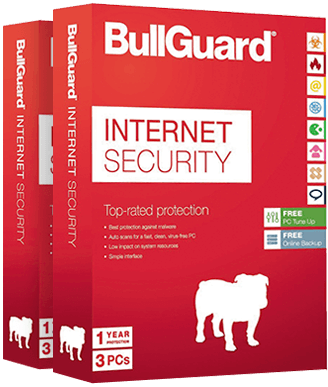BullGuard Antivirus Review 2022: Is It Worth the Hype?
Bullguard Overview July 2022
BullGuard has long been known as the best antivirus for gamers, but I wanted to see how well it performed for regular users too. As a result, my team and I put it through rigorous testing on Windows, Mac, and Android.
In tests, BullGuard achieved impressive malware detection rates. I was also pleasantly surprised by its fast virus scans and performance optimization tools. BullGuard’s famous Game Booster feature didn’t fail to deliver either — it even improved my PC’s speeds while gaming!
However, I was disappointed by a few downsides. Not only was the customer support pretty dismal, but the Mac app has limited features and there’s no iOS support whatsoever. No matter how powerful BullGuard’s antivirus software is, this makes it fall behind top competitors like Norton, McAfee, and TotalAV.
Despite these shortcomings, I still found BullGuard to be a decent antivirus package (especially for gaming). Plus, there’s a 30-day money-back guarantee, so you can try it out on your own device. I easily got a full refund in 5 business days when I tested the process myself.
In a Rush? Here’s a 1-Minute Summary
- Blocks 100% of cyberattacks in real-time. Fast virus scanning and ransomware protection included on even the cheapest plan. Jump down to see my test results.
- Game Booster feature is excellent for gamers. Other bonus features include a VPN, parental controls, and secure browser. Take a look at my in-depth review of each feature.
- User-friendly apps but no support for iOS. BullGuard only works on Windows, Mac, and Android. Check out how the different apps compare here.
- Live chat and email support available. Email support offers the best technical advice. Learn more about BullGuard’s customer support options.
- Paid plans include 30-day money-back guarantee. Unlike other brands, BullGuard’s prices don’t go up after the first year, so no nasty renewal surprises! Find out which plan offers the best value for money.
Try BullGuard risk-free for 30 days
Security – 9
BullGuard’s security features are good, with up to 100% malware detection rates for new and known online threats. Only a few antivirus plans (like Norton and TotalAV) have a more comprehensive security suite than BullGuard.
Virus Scan — Fast and Accurate Scans
During tests, BullGuard’s virus scans picked up 100% of malware discovered in the previous 4 weeks. This is impressive and on par with other top-tier antivirus plans from the likes of Norton and TotalAV. You can choose from 3 scanning options:
- Quick Scan — Checks files and items in the areas most likely to be attacked by malware, like memory and C: drive
- Full Scan — Examines your entire system for hidden malware but takes longer than the Quick Scan
- Custom Scan — Choose which files, folders, and apps you want BullGuard to scan
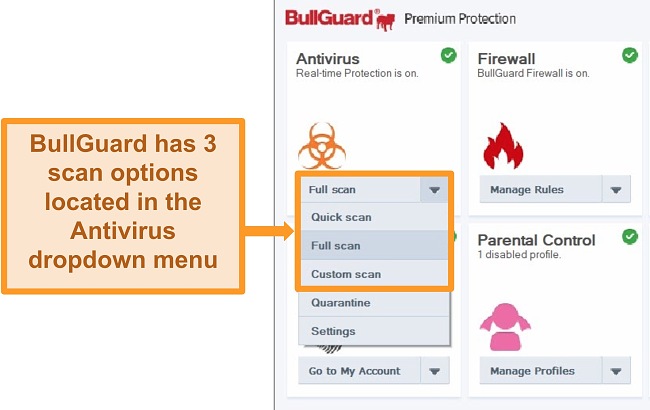
I was surprised by Bullguard’s speeds. The Full Scan took only 10 minutes to check nearly 900,000 items. I didn’t notice any performance impact on my PC despite my CPU utilization jumping from 25% to 50% during the scan. I also ran a Quick Scan, which took only 11 seconds to complete and checked 472 items in my most frequently used files.
BullGuard’s accuracy in scanning is great, too. Some antivirus plans are very aggressive and falsely flag safe items as containing potentially malicious code. During my scans, BullGuard had zero false positives — for reference, the accepted industry standard is 15. This saved me time, as I didn’t have to manually check files to see if they were safe or not.
It’s inevitable that any antivirus program will slow your system a little bit, even if it’s mostly during CPU-intensive scanning. I was pleased to find that BullGuard had a small impact on my overall device performance. There wasn’t even any noticeable slowdown during scans; I could continue working, gaming, and browsing online without experiencing lag. I experienced speeds between 8-12% slower than normal — in line with what I’d expect from a high-quality antivirus service.
Real-Time Protection — Defends Against Zero-Day Attacks With Ease
Zero-day attacks are online threats that are so new, developers haven’t had a chance to create defenses against them yet. This is why it’s so important to have an antivirus package that effectively detects and neutralizes these threats before they can attack your devices. BullGuard excels in real-time protection, detecting 100% of zero-day malware, ransomware, spyware, and more. This really impressed me, as the industry standard is closer to a 97% detection rate.
BullGuard’s effectiveness comes from a combination of advanced security technologies, including:
- Dynamic Machine Learning — Monitors new and emerging threats alongside your device’s behavior to learn and improve from experiences by itself
- Sentry Behavioral Engine — Detects known malware behaviors efficiently to block destructive code from attacking your devices
- Signature-based Detection — Analyzes known and new software signatures for signs of malware
The combination of these tools means BullGuard is able to analyze and detect potential malware before it’s widely recognized as a threat. This means BullGuard is always ready to protect you from the newest online attacks. I found that I was effectively secured against malware when I tried to access test sites and download test files containing threats — BullGuard blocked every attempt.
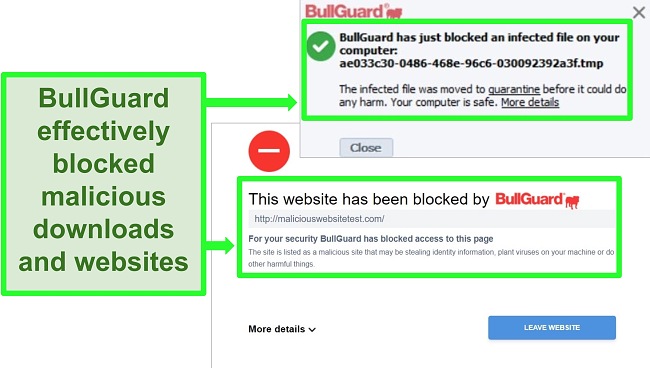
Firewall and Network Scanner — Blocks Unwanted Access From Third Parties
A good firewall is designed to stop malware and unwanted connections from accessing and compromising your devices. BullGuard’s firewall is a great choice for both new and experienced users, as it provides top-notch protection without any manual configuration but is also ready to customize if you’re a tech-savvy customer.
What I especially liked about the firewall is that it wasn’t a huge drain on my computer’s resources. Many firewalls require a lot of processing power to keep them active and vigilant, but BullGuard’s is lightweight and won’t slow down your device.
What I don’t like is that the firewall asks you about every process it doesn’t recognize, which can lead to multiple pop-up notifications. A service like Bitdefender has a more intelligent firewall that is better equipped to make judgments about unrecognized access.
The Home Network Scanner is a nice complement to the firewall as it lets you see which devices are using your network. You can use it to check that connected devices are secure, as well as the security of the network itself. I especially like that you can opt in to receive notifications when a new device connects to the network and, if you want to, block the device manually. You’re can also add more than 1 network to the list — for example, if you take your computer between your home and the office — to ensure security wherever you connect.
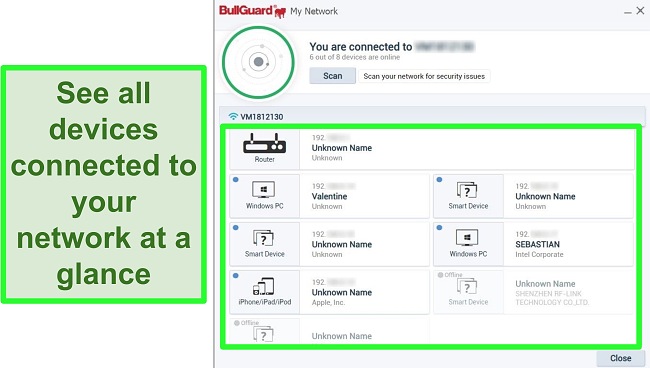
Vulnerability Scanner — Keeps Your Device Secure and Up-to-Date
This feature checks your operating system and installed apps for vulnerabilities. A vulnerability could be that an app is missing a vital update or patch designed to prevent malware attacks. When I ran the scanner, I got a notification that my Windows OS was due for an update and was prompted to update immediately. I found this tool useful as it let me schedule regular scan times, keeping my apps and devices secure at all times.
Try BullGuard risk-free for 30 days
Features – 7
BullGuard comes with a range of tools designed to improve device security and performance, including its famous Game Booster feature for hardcode games. The majority of its extra features are useful and work well, but I found the parental control options outdated compared to what competitors offer.
Game Booster — Noticeably Improves PC Performance While Gaming
BullGuard has long been the best antivirus for gamers, thanks to its Game Booster feature. It’s automatically activated when you install the app and detects when you’re running a game without any manual configuration. When it sees you’re playing, the Game Booster diverts CPU power away from background apps and directs it to your game — so your games actually perform better with BullGuard running!
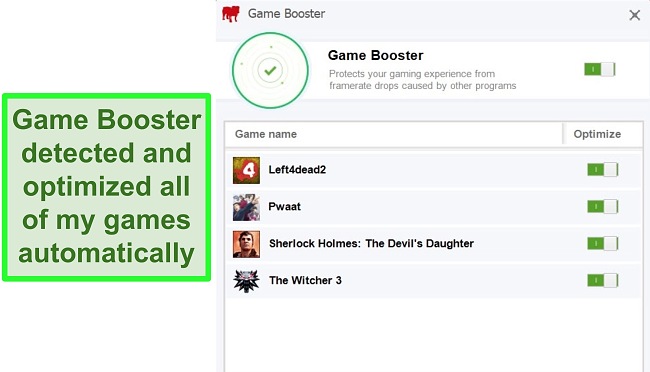
Even when using a high-performance gaming PC, I saw a noticeable improvement in framerate with the Game Booster active. Games loaded faster, were more responsive, and I didn’t experience any annoying lag.
Best of all, I knew my PC was totally secure the whole time I was gaming. I didn’t have to compromise my antivirus protection to play games. Many antivirus plans aren’t optimized for video games and either must be disabled to play smoothly or inundate you with distracting notifications and alerts. I didn’t get a single alert from BullGuard while gaming and found afterward that a potentially malicious file had been silently blocked and quarantined!
BullGuard VPN — Unblocks Restricted Sites but Not Worth the Extra Price
I was excited to see that BullGuard has a “Try VPN” button on its app interface but quickly discovered it’s just a link to a different paid service. BullGuard’s VPN isn’t a part of any of its antivirus plans and must be purchased separately. But if you do purchase it, you can access it from the AV app.
My speeds with BullGuard were fast enough to stream movies, download torrents, and browse online without annoying lag or buffering. I could also watch shows on Netflix, Disney+, Hulu, and BBC iPlayer with ease, although I struggled to unblock Amazon Prime Video.
I liked that BullGuard’s VPN has a strict no-logs policy when you’re connected to its servers, so it won’t store your activity. However, it does require you to sign up with your full name, email, and home address and BullGuard stores your payment details, too. It’s not an entirely anonymous service, but none of your online activity can be traced back to you regardless.
The biggest downside is that BullGuard’s VPN only has servers in 16 countries and none in Africa, South America, or the Middle East. This is much smaller in contrast to top-tier standalone VPNs like ExpressVPN, which offer much wider coverage extending across 90+ countries.
While BullGuard VPN is a decent service, I don’t think it’s worth paying extra for. You can easily find a better antivirus and VPN package. For instance, Norton 360 includes a free VPN with unlimited bandwidth in every antivirus plan (even the cheapest tier). While its speeds aren’t as fast as some premium VPNs, Norton 360’s VPN has access to more server locations and even comes with a built-in ad blocker.
PC Tune Up — Optimization Tools Improve Windows Performance
BullGuard has several useful tools designed to optimize your PC’s performance quickly and easily. These include:
- Optimize Tool — Checks for and erases unneeded background processes, invalid shortcuts, PUPs (potentially unwanted programs), and other similar items
- Cleanup Helper — Scans your temporary files and folders, browser caches, and recycle bin to free up space on your device
- Duplicate Files — Looks for duplicate files so you can remove them or organize them more efficiently
- Boot Manager — Checks the programs that run on PC startup, analyzing how long they take so you can optimize your boot time
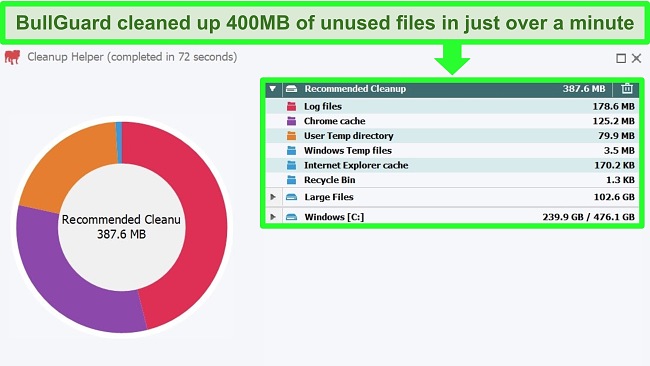
I used all of these tools on my Windows PC and was surprised by how effective they were. Overall, BullGuard’s optimization tools freed up almost 1GB of space on my computer and took 5 seconds off of my boot time. Best of all, many of these optimizations take place in the background automatically so you don’t have to worry about manually running the tools. That said, I’d like to see similar tools available on Mac, as I think they’d be useful for freeing up valuable space and improving startup time.
Parental Controls — Outdated Interface and Easy to Get Around Restrictions
I’m pleasantly surprised to see Parental Controls in-built in the BullGuard app rather than as an extra download. It’s easy to set up filters to block access to adult content with 3 preset age ranges. Unfortunately, the parental controls are quite outdated. For example, AOL is on BullGuard’s list of blocked messengers, even though it was deactivated in 2017!
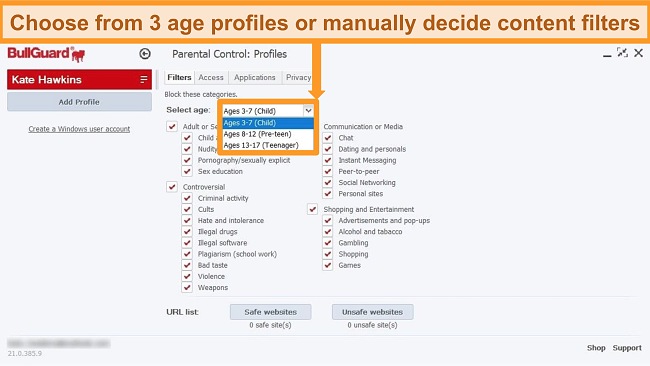
In addition, I didn’t like how easy it is to get around some of the content blocks. For example, a parent can block confidential data, like email addresses and phone numbers, from being entered into online forms or sent via chat. However, I got around this just by formatting information in a different way. Instead of typing 555-123-4567, I could enter 5551234567 and BullGuard wouldn’t block it. That being said, BullGuard’s app blocking is much tougher and can’t be bypassed so easily.
If you really need Parental Control options with your antivirus, I’d recommend looking at a service with more updated features. Norton’s parental controls have location tracking and app blocking for mobile devices, plus web content filtering, video monitoring, and downtime scheduling for your kids’ devices.
Secure Browser — Good for Online Banking and Shopping
BullGuard’s Secure Browser helps keep your online banking and shopping secure by checking the site certificate and validity, DNS encryption, and cloud security.
It also forces HTTPS connections, which are more secure than the standard HTTP connections. All sites are checked against BullGuard’s database and access is blocked to any sites deemed previously unsafe. You’ll also find there are no cookies or browser extensions for the Secure Browser to reduce the chance of a data leak.
During testing, the Secure Browser blocked sites hosting malware, phishing scams, and diverted websites to HTTPS where possible — performing exactly as it was meant to so that my data and activity were safe and secure.
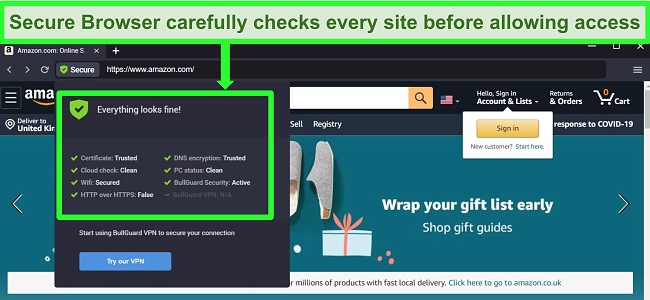
Due to the added security, I found the Secure Browser a little slower than my regular browser. I’d also like to see even more security options, like an included password manager or virtual keyboard to protect against keylogging malware. I wouldn’t recommend BullGuard’s secure browser for regular use due to the slower speeds. However, it’s a good, secure option for making purchases or checking your financial information.
ID Protection — Monitors Your Personal Data for Online Breaches
Identity theft is on the rise and it’s more important than ever to keep your personal data secure. This is why I was so pleased to see that BullGuard includes Identity Protection in its Premium Protection plan (you can also purchase it as a separate service). It’s available if you’re in the UK, US, Canada, Denmark, Ireland, Germany, Austria, Finland, Italy, Norway, Poland, Sweden, Turkey, Netherlands, and Switzerland.
When you set up your Identity Protection account, you enter any and all details you want BullGuard to monitor and protect. It constantly checks for these details on the dark web, social media, online forums, and a range of other sites and services. If they appear anywhere they shouldn’t, BullGuard alerts you immediately and gives you advice on the steps you should take to secure your information.
Try BullGuard risk-free for 30 days
Ease Of Use – 6
BullGuard is compatible with Windows (7 SP1 and above), Mac (OS X 10.11 or later), and Android (5.0 and higher). Unfortunately, there’s no iOS support.
For the most part, BullGuard’s apps are easy to use and intuitive to navigate. I found it quick to download and install the apps — it didn’t take longer than 5 minutes on any platform. You may find some settings are tricky to locate on Windows due to BullGuard’s dropdown menus, but once you know where things are it becomes much easier to configure.
Desktop Apps — Windows Version Is Superior to Mac
BullGuard packs a lot onto its Windows interface. All of its main features are immediately available so you can see what’s active and what needs attention.
BullGuard automatically started running device optimization and a scan upon installation. Unfortunately, there was no obvious way to delay the processes or stop them from running. I’d like it to be easier to pause the automatic optimization or scan until a convenient time for me.
I like that all of the features are clearly labeled but a lot of options are hidden in dropdown menus. For example, scheduling a scan is in the Antivirus dropdown under “Settings” > “Advanced Settings” > “Manage Antivirus Profiles.” It’s a lot of navigation for a feature that services like Norton make much more easy to access.
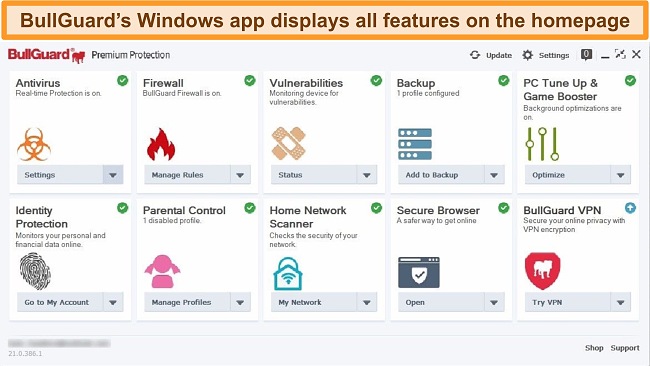
While this isn’t much of a problem if you plan to spend a lot of time digging into advanced features, it could be frustrating trying to locate a setting initially. In fact, I found the Windows interface so cluttered that I had to visit BullGuard’s support site to figure out how to schedule a scan!
In stark comparison, BullGuard’s Mac interface is cleaner and simpler than Windows, but this convenience comes at the cost of options. The Mac app is missing a number of features found on Windows — like its optimization tools and Secure Browser — primarily because BullGuard is a Windows-focused antivirus service. That said, the Mac app is very easy to navigate. With a single click, you can turn real-time protection off or on, run a scan, or navigate to Quarantine to look at suspicious items.
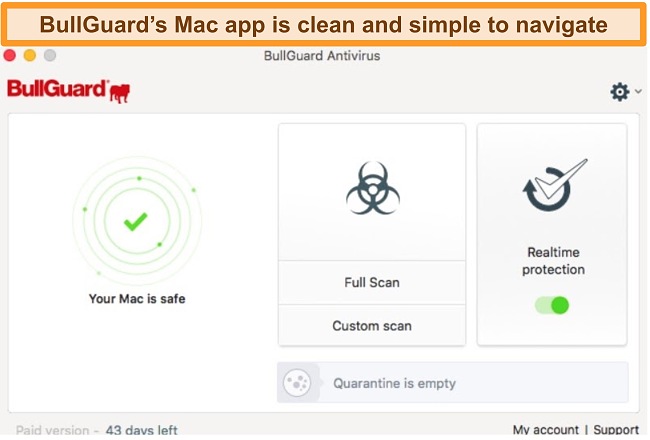
The only features BullGuard’s Mac app has are antivirus scanning and real-time malware protection. It’s disappointing that BullGuard doesn’t offer more for Mac users — I’d like to see the Secure Browser and Firewall available to boost online security. For a more well-rounded antivirus for Macs, I’d recommend Intego. It’s specifically designed for Macs and Apple devices, so with Intego you’ll get a more comprehensive software package with more features.
Mobile App — Strong Protection on Android but No iOS App
BullGuard is much easier to navigate on Android than Windows with a clearly laid-out interface and no dropdown menus. After I’d downloaded the app to my Xiaomi smartphone, BullGuard automatically ran a scan of my device. This checked all of my files, folders, and apps for potentially malicious software — fortunately, the scan showed that my device was secure. I like that my device was scanned straight away to ensure it wasn’t compromised.
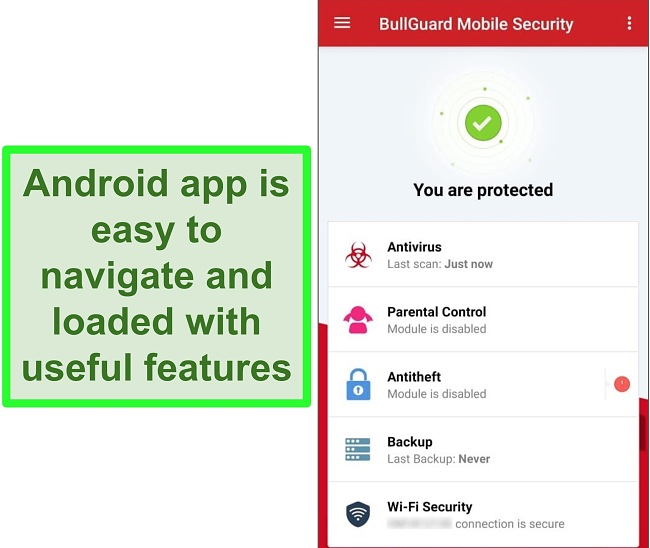
While the Parental Control feature is only available on BullGuard’s paid antivirus plan, the Android app is otherwise free to use for as long as you want. I’m impressed by its real-time antivirus protection and anti-theft features, which lets you locate, lock, and even wipe your device in case of loss or theft.
While BullGuard offers excellent protection for Android, iOS users get no support at all. This isn’t really acceptable for a premium antivirus nowadays — many competitors have a dedicated iOS app with a malware scanner. Norton even offers WiFi protection and web security.
Download BullGuard risk-free for 30 days
Support – 6
BullGuard has 3 support options to choose from: 24/7 live chat, email, and an online help center.
24/7 Live Chat — Fast Response Times but Unhelpful Answers
BullGuard offers live chat in English, Danish, German, French, Dutch, and Romanian. Unfortunately, I experienced inconsistent response times and vague answers to my questions in tests.
I visited BullGuard’s support site and chose the live chat option, connecting to an agent in less than a minute. However, the answer to my question (“Can I use BullGuard’s Parental Control features to block downloads?”) was unhelpful. I only received a comment about my free trial period and a link to a webpage that didn’t include the information I was looking for. When I asked for more information, I was left waiting for over 20 minutes before again being directed to BullGuard’s Parental Control feature information page.
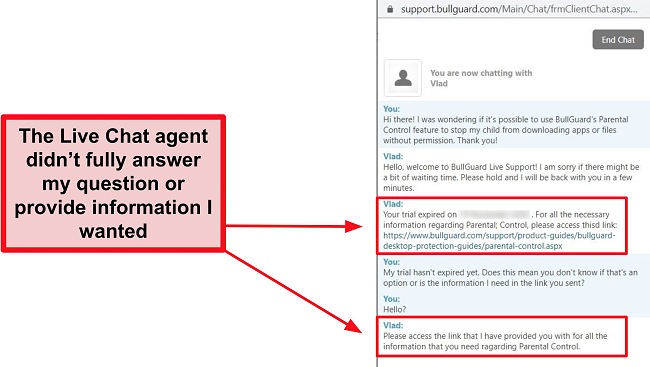
Overall it was a disappointing experience, especially when competitors like Norton offer quick, friendly, and detailed live chat support.
Email Support — The Best Option for Contacting Customer Service
The email support impressed me the most with a quick response time and thorough answers. Email support is available 24/7 in the UK and Romania, and between 9am to 5pm in Denmark, Germany, France, the Netherlands, and China.
In my tests, I asked about using the Parental Control features to block app and file downloads. I received a lengthy email response stating that while BullGuard doesn’t offer that option, I could still configure my PC to block app downloads. I was pleasantly surprised that the agent gave me alternative responses to my issue, rather than just saying the option wasn’t available in BullGuard’s software. She went out of her way to give me 3 non-BullGuard options and didn’t try to upsell me at all!
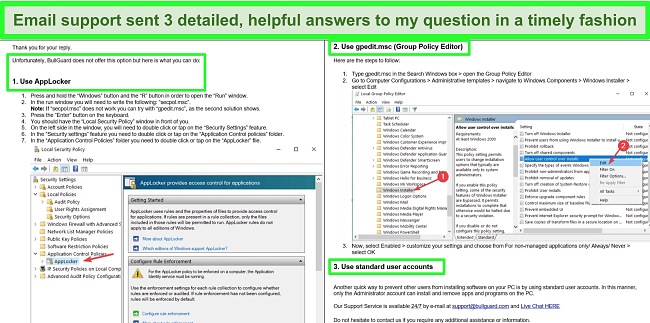
This kind of customer service makes me confident that BullGuard genuinely wants to help its customers reach a resolution, regardless of the issue they’re having. While live chat is a faster option for more urgent queries, I was more than satisfied with the email support.
Website — Basic Advice Available on Online Help Center
BullGuard’s online help center has lots of useful information that is easily accessible. The search function works well, immediately bringing up related articles, blog posts, and forum responses to your chosen search term.
If you’re looking for an answer to a specific question, emailing customer support is a better option than searching through blogs and forums. But if you have a more general question about installation, payments, or troubleshooting, I’d recommend taking a look at the online help center.
Price – 8
BullGuard Antivirus — Cheapest Plan (Windows Only)
BullGuard’s Antivirus plan is the lowest-price option but it’s a Windows-exclusive — there’s no Mac or Android compatibility. It includes the following features:
- Real-time antivirus protection
- Machine Learning and Behavioral Engine
- Vulnerability Scanner
- Game Booster
- Automatic Updates
- Free 24/7 support
I like that BullGuard’s cheapest plan comes with ransomware protection as this provides comprehensive malware coverage for a low price. If you’re only looking to protect 1 Windows computer, BullGuard’s basic package offers great protection and a top-notch Game Booster feature at a reasonable price.
BullGuard Internet Security — Best Value Package
I found the Internet Security plan from BullGuard to be the best overall value. It protects between 3 and 10 devices, with staggered pricing depending on how many PCs, Macs, and Android devices you want to cover. It includes all of the Antivirus plan features, plus:
- Secure Browser
- Firewall
- Parental Control
- 5GB Cloud Backup
- PC Tune Up
This plan is twice the price of the Antivirus option but you get much more for your money — optimization tools, cloud storage, and the ability to protect multiple devices is worth the extra cost.
BullGuard Premium Protection — Not Worth the Added Cost
As BullGuard’s most expensive option, I expected the Premium Protection plan to have a lot of extra features. However, it’s almost twice the price of the Internet Security plan and only the below features are added on:
- Home Network Scanner
- Ultimate Identity Protection
The Home Network Scanner is a useful feature to make sure all devices that connect to your home network are secure. However, it’s not completely necessary since you’re already secured by real-time protection. Only the Identity Protection is useful as it alerts you whenever your personal information has been exposed in an online data breach.
If you want to see whether Premium Protection is worth the extra cost, you could use BullGuard’s 30-day money-back guarantee to test it for yourself. However, there are other antivirus options that offer better value for money on pricier plans – Norton also offers a money-back guarantee, but you can try it risk-free for 60 days, twice as long as with Bullguard.
BullGuard Mobile Security — Free and Premium Plans Available (Android Only)
BullGuard offers 2 versions of its Mobile Security plan for Android — Free and Premium. Unfortunately, there’s no iOS support at all. The free version has the following features:
- Anti-Theft: Lets you locate, lock, and wipe data from your Android device in the event of loss or theft
- Antivirus: Protects against malware from app downloads and suspicious websites
- Automatic Virus Scans: Checks for viruses, Trojans, and other malware through automatic cloud-based scanning
- Data Backup: Encrypts and stores data like contacts, personal files, and more onto BullGuard’s secure servers with one-click backup
- SIM Protection: Wipe or lock your device if someone tries to remove or replace the SIM card
- Mobile Security Manager: Access your device data and run scans from any web browser using the central dashboard
- 24/7 Support
The Premium plan has all of the free features, plus coverage for up to 5 devices and parental controls.
BullGuard’s free Android app is impressive, providing good all-round coverage at no cost to you. I’d only recommend purchasing a Premium Mobile Security subscription if you really need the Parental Control options. Otherwise, you’ll find BullGuard’s free Mobile Security is more than enough protection for your device. The Premium version comes bundled with BullGuard’s Internet Security and Premium Protection plans.
30-Day Free Trial — No Payment Details Required
BullGuard offers a 30-day free trial of its antivirus suites for all new users. You won’t have to enter your payment details to take advantage of the trial — you just need to create an account with a valid email address. I used the free trial to test BullGuard’s Premium Protection plan as it gave me access to all of BullGuard’s security features at zero cost!
30-Day Money-Back Guarantee
Like many antivirus plans, BullGuard has a 30-day money-back guarantee. Surprisingly, I couldn’t find any information about the guarantee on the Support site or in the FAQs — I had to contact the live chat support to confirm that I could get a refund within 30 days.
The agent confirmed that I could make a refund request through the live chat or by sending an email to customer support. After testing BullGuard for several weeks, I decided to test its money-back guarantee and sent a refund request to its email support. I got a confirmation of my refund request in less than 9 hours and had my money back in 5 business days.
Final Verdict
BullGuard is a decent antivirus package that is especially good for gamers. I found the Game Booster feature is excellent and optimizes performance beyond what I expected during tests. Its antivirus capabilities are also excellent, scoring 100% in detection tests and securing my devices from new and known malware.
Unfortunately, the Parental Control options are very outdated and there’s no iOS support. I’d also have liked to see a few more useful features, like a password manager or secure file shredding. These features are offered by Norton, McAfee, and Bitdefender as a standard.
In short, BullGuard is best for gamers or if you’re looking for an antivirus with minimal performance impact on Windows. Every plan comes with a money-back guarantee so you can try BullGuard risk-free for 30 days and get a full refund if you’re not satisfied.
Try BullGuard risk-free for 30 days
FAQ: BullGuard Antivirus
Is there a free version of BullGuard?
While there’s no free version, you can try BullGuard for free with its 30-day free trial. You don’t even need to provide any payment details. Once the trial is over, you can use BullGuard for another 30 days for free with the money-back guarantee. It’s easy to get a refund. When I tested this myself, I got an approval within 9 hours over email and the money returned to my bank account in 5 business days!
What does BullGuard’s Game Booster do?
BullGuard is actually one of the best antivirus programs for gamers — this is because its Game Booster feature optimizes your PC’s performance while you’re gaming. It diverts CPU power away from background apps and processes, redirecting it to your game. This results in an improved gameplay experience without lag and with no antivirus alerts. In short, BullGuard silently protects your PC from malware while you play uninterrupted.
Which devices does BullGuard work on?
BullGuard is compatible with Windows (11, 10, 8.1, and 7SP1+), Mac, (10.11 or later) and Android (5 and higher). Unfortunately, BullGuard doesn’t have app support for iOS. If you have an iPhone or iPad, I suggest Norton’s iOS app — it even has extra features like WiFi security, web protection, and device optimization tools.
Does BullGuard slow down your computer?
No, there won’t be a noticeable slowdown when you use BullGuard. As with many antivirus packages, you may notice a slight device slowdown during a full system scan — but BullGuard does well to keep even full scans on the faster and less power-intensive side.
In fact, BullGuard’s optimization tools do a good job of improving the performance of your computer. It includes features like the Boot Manager, which analyzes and optimizes your PC’s startup process, and the Cleanup Helper. This scans through your PC, checking for unnecessary items like temporary browser caches and files in your recycle bin that can be deleted to free up space.
| ????Money-back guarantee | 30 |
| ⛔Firewall | Yes |
| ????Number of devices | 10 |
| ????️Free trial | Yes |
| ????️Pricing Plan | $29.99 |
| ????️VPN included | Yes |
GuideHaven is an independent review site. We are reader-supported so we may receive a commission when you buy through links on our site. You do not pay extra for anything you buy on our site — our commission comes directly from the product owner.
Support GuideHaven to help us guarantee honest and unbiased advice. Share our site to support us!