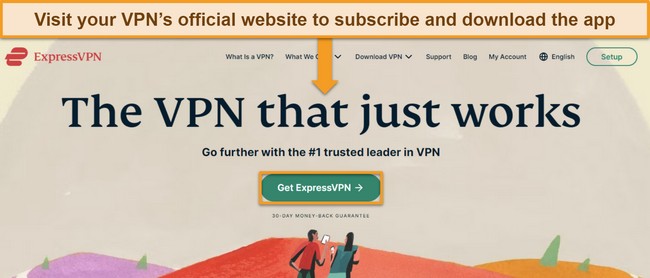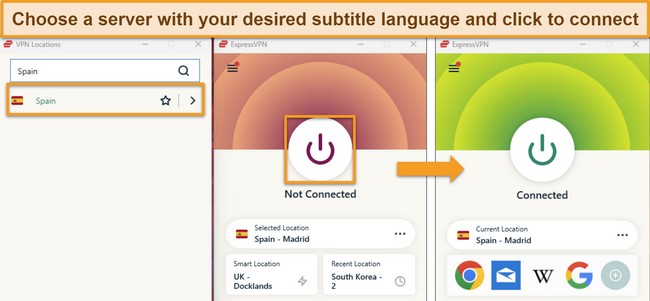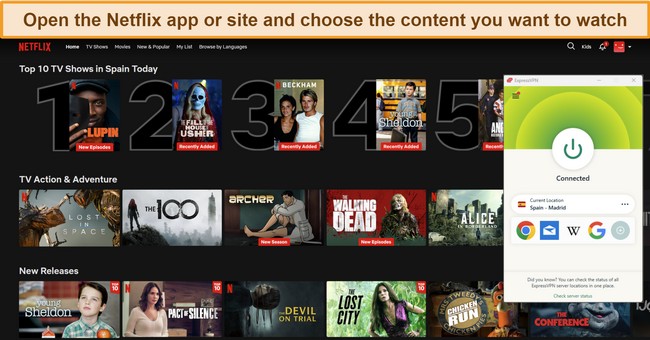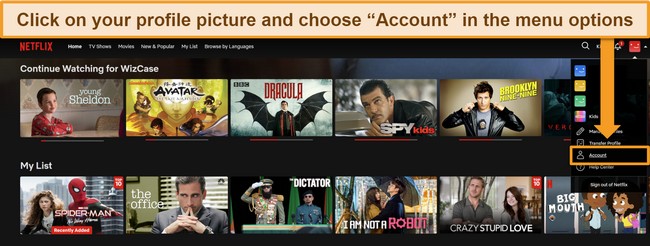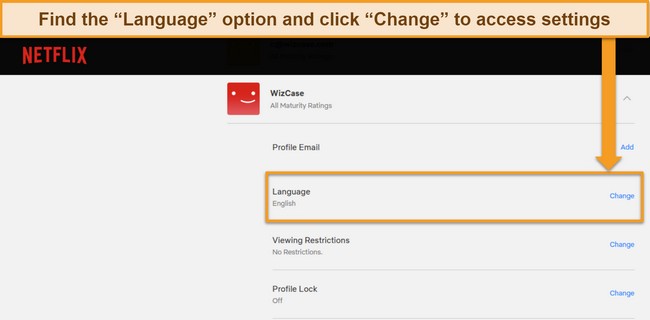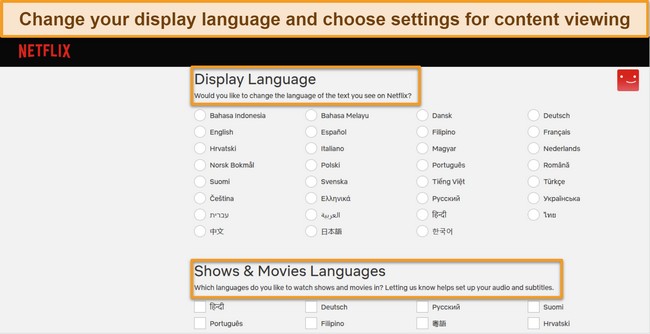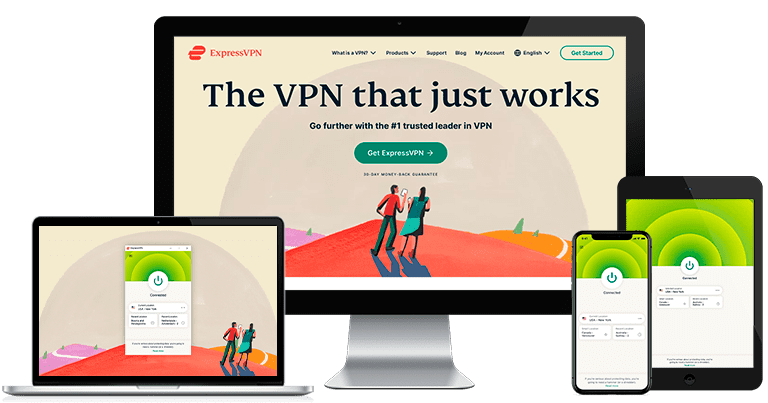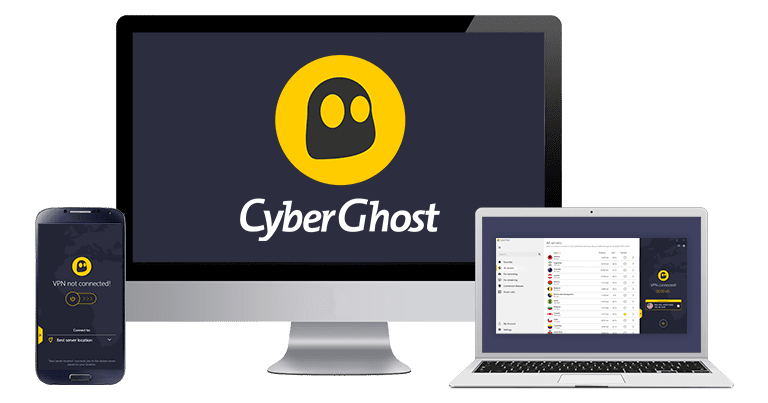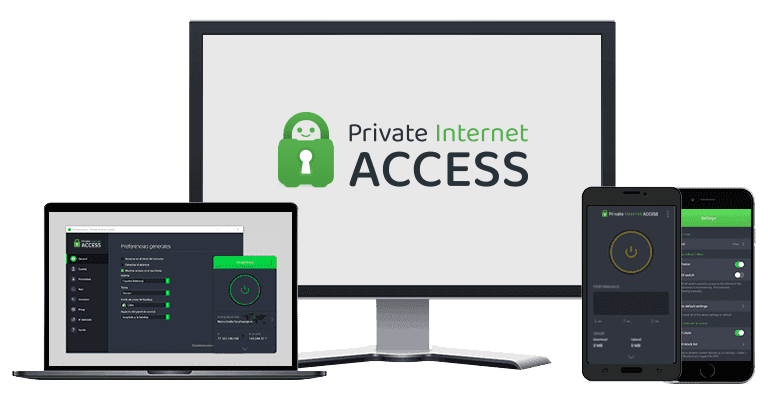How to Get Netflix Subtitles & Change Language (2023)
Netflix typically shows 5 to 7 subtitle options depending on your location, so you can’t see all the subtitles on offer. You may find your chosen Netflix subtitles aren’t available because you’re not in the right service location.
To get the right subtitle language on Netflix, you can use a VPN. A VPN changes the appearance of your online location to a different country, so Netflix shows subtitle options for that region instead. With the right VPN, you can change Netflix subtitles in just 5 minutes.
During tests, I found ExpressVPN is the top choice for Netflix. Its server network connects to more than 20 Netflix libraries, giving you access to a wide range of subtitle options. Plus, its fast speeds are ideal for UHD streaming. Best of all, you can try ExpressVPN with Netflix risk-free — if you change your mind, you can get a refund within 30 days.
Get Netflix subtitles with ExpressVPN
Quick Guide: Get Subtitles in Your Chosen Language on Netflix in 3 Easy Steps
- Get a VPN with a global server network. With more than 3,000 servers in 94 countries, ExpressVPN provides easy access to Netflix subtitles in your chosen language.
- Connect to a VPN server. Choose a location where the language matches the subtitles you want to see — e.g. for Spanish subtitles, you could choose Spain, Argentina, Chile, or Mexico.
- Log in to your Netflix account. When you check the settings, you’ll find subtitles available in your desired language.
Change Netflix subtitles with ExpressVPN
How to Get Subtitles and Change Subtitle Language on Netflix
It’s possible to switch Netflix subtitles on from your account, but you might not see the language options you want. Here are the top ways to get the right subtitles for you on Netflix.
Get Netflix Subtitles in Your Chosen Language With a VPN
- Get a VPN with servers in the country of your chosen language. I recommend you try ExpressVPN with Netflix, as it has servers in 94 locations, plus fast speeds for smooth streaming.
![Screenshot of ExpressVPN's official website, highlighting the]()
- Connect to a VPN server. You’ll want to choose a server location with your desired language, like Spain for Spanish subtitles.
![Images of ExpressVPN's Windows app showing the process of selecting a server and connecting to it (in this case, a server in Spain).]()
- Open Netflix and choose the show or movie you want to watch. Start playing the content and pause it to access the subtitles.
![Screenshot of Netflix home screen with ExpressVPN connected to a server in Spain.]()
- Click the Audio and Subtitles menu option. Depending on your device, you’ll find this at the top or bottom of your screen.
![Image of Netflix streaming "Young Sheldon" with Spanish subtitles, with ExpressVPN connected to]()
- Choose your subtitle language option and switch it on. Now you can watch your desired Netflix content with the subtitles of your choice.
Change Netflix Subtitle Language in Account Settings
You don’t need to connect to a VPN for this method, but changing language settings this way will affect your entire account, including settings menus, the main interface, and account options.
- Open your Netflix account. This is available on the Netflix home page.
![Image of Netflix home screen, prompting users to open the "Account" settings of their Netflix profile.]()
- Access the language settings. You’ll find this in your “Profile and Parental Controls” option — choose your username and, in the dropdown menu, click “Change” next to the language option.
![Image of Netflix profile settings, directing users to click "change" to access language settings.]()
- Change your language settings. This will change the language for your entire account. You can also choose subtitle and audio languages — this helps Netflix filter content available in these languages.
![Image of Netflix's language settings, showing the available display languages.]()
Why You Need a VPN to Access Netflix Subtitles in Different Languages
Netflix subtitle language options are location based. Typically, you’ll be given 5 to 7 subtitle options, depending on where you are in the world. The subtitles Netflix provides you with are the “best” options for that location. For example, if you’re in France, you may see subtitles available in French, English, Spanish, and German.
To show you the most popular subtitle languages for your location, Netflix checks your IP address. This is a string of numbers that identifies your device on the internet, and lets Netflix know where you’re based to recommend subtitle languages. However, these may not be the subtitle options you want.
A VPN can help overcome this issue by hiding your real IP address. When you connect to a VPN server in a different country, your IP address is masked by one from the VPN server. Netflix sees the VPN IP address rather than yours and thinks you’re in a different location, so it’ll show you subtitle options relevant to that country instead.
Not all VPNs can disguise your IP address to let you see alternative Netflix subtitles. Some VPNs can’t stop your real IP address from leaking, and some can’t connect to Netflix without being detected — if Netflix sees you’re using a VPN, it’ll show you Netflix Originals content and won’t give you full access to its range of subtitle options.
The Best VPNs to Get the Most Netflix Subtitles Available
1. ExpressVPN — Fast and Reliable Access to 20+ Netflix Libraries & Subtitle Options
- 3,000+ servers in 94 locations – connects to 20+ Netflix libraries
- Reliable connections to global Netflix libraries, with fast speeds for UHD streaming
- Supports up to 8 connections at the same time
- 24/7 live chat, email ticketing, video guides, and online knowledge base
- 30-day money-back guarantee
ExpressVPN’s robust network connects to more than 20 Netflix libraries worldwide, making it simple to access a wide range of subtitle languages. During tests, I found it easy to connect to a server and switch subtitles to my chosen language. I didn’t have any issues connecting to Netflix either — every server I tested reached its intended Netflix library.
To successfully hide your real IP address, ExpressVPN has strong security and privacy features on all connections, including:
- Military-grade encryption — AES-256-bit encryption keeps all data secure so your real IP address isn’t revealed.
- Leak protection — stops accidental IP, DNS, and WebRTC leaks from showing Netflix your true location, letting you access your chosen subtitle languages.
- Network Lock kill switch — cuts access to the internet if the VPN connection is interrupted, keeping your data protected and unseen by Netflix.
I was impressed by ExpressVPN’s fast connection speeds, which let me change Netflix subtitles languages in seconds. Using the Lightway protocol (built for speed and security), my connection speeds dropped by just 18% on average. My speeds were consistently fast enough for UHD Netflix streaming on both local and long-distance connections.
You’ll find ExpressVPN has native apps for many platforms, so you can get more subtitles on Netflix and stream on any device. If you want to watch on a smart TV, game console, or other device that doesn’t support VPNs, you can use the MediaStreamer Smart DNS feature — this will give you access to UK and US subtitle options.
While ExpressVPN is a little more expensive than other options, I think it’s worth the price for reliable connections to Netflix and how easy it is to change Netflix subtitles languages. Plans start at $6.67 per month, and you can get a 49% discount — a reasonable price for one of the best VPNs in 2023.
You can try ExpressVPN with Netflix risk-free to see if it’s right for you, as every plan is backed by a 30-day money-back guarantee. If you change your mind, you can get a full refund with no questions asked. I tested the process myself and it took less than 5 minutes to arrange my refund using the 24/7 live chat. I had my money back in 4 days.
ExpressVPN also unblocks: Disney+, Amazon Prime Video, BBC iPlayer, Hulu, Max, Showtime, ITVX, YouTube TV, ESPN, DAZN, and more.
ExpressVPN works with: Windows, macOS, Linux, Chromebook, Android, iOS, Chrome, Firefox, Edge, PlayStation, Xbox, Nintendo Switch, Amazon Fire TV, Amazon Fire TV Stick, Nvidia Shield, Xiaomi Mi Box, Chromecast, Roku, Android TVs, smart TVs, routers, and more.
Change Netflix subtitles with ExpressVPN
2023 Update! ExpressVPN has dropped prices for a limited time to a crazy $6.67 per month for the 1-year plan (you can save up to 49%) + 3 months free! This is a limited offer so be sure to grab it now before it’s gone. See more information on this offer here.
2. CyberGhost — Optimized Netflix Connections Access Subtitles in 17 Different Locations
- 9,600+ servers in 91 locations
- Optimized Netflix servers in 17 locations to change subtitle languages
- Supports up to 7 devices simultaneously
- 24/7 live chat, email, and online FAQs
- Feel secure with its 45-day money-back guarantee
CyberGhost stands out for its specialized Netflix servers optimized for 17 different countries, letting you access diverse subtitle languages. Connecting to these servers was quick and simple, and each one I tested delivered on its promise of accessing the targeted Netflix library — including easy access to Netflix US, which can be difficult to connect to.
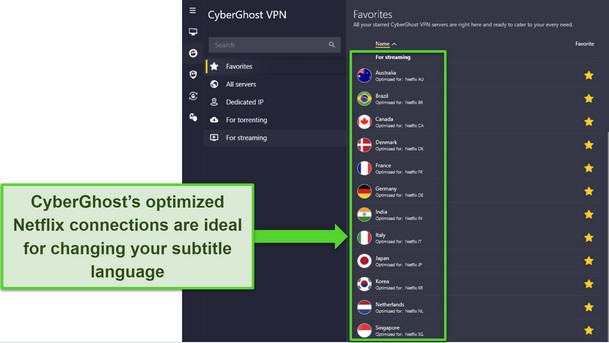
An additional perk of using CyberGhost’s optimized servers is the speed. These servers are tailored for streaming, and in my tests, they performed significantly faster than their regular counterparts. This optimization not only provides quick subtitle changes but also ensures UHD streaming remains smooth — even during peak connection times.
CyberGhost also has a range of security and privacy features to keep your data private:
- AES-256-bit encryption — this military-grade encryption ensures that your data remains protected and your real IP address hidden.
- Leak protection — comprehensive measures prevent IP, DNS, and WebRTC leaks, ensuring Netflix remains oblivious to your actual location.
- Automatic kill switch — if the VPN connection falters, this feature immediately disconnects your device from the internet, ensuring no unintentional data exposure to Netflix.
You’ll find CyberGhost offers native apps across numerous platforms, which means you can enjoy various Netflix subtitles on almost any device. And for devices that don’t support VPN connections, there’s the Smart DNS feature. This provides connections for Netflix UK and US, and Germany, Japan, and the Netherlands, expanding subtitle options.
One thing to consider with CyberGhost is its pricing structure — its short-term plans are on the pricier side. If you’re considering a monthly subscription, you might find it a bit steep compared to other VPNs. For better value, I’d recommend looking into their longer-term plans, which start at just $2.11 for a 2-year + 3 months subscription.
With a long-term plan, you can also test CyberGhost with Netflix risk-free for up to 45 days. If you’re not completely satisfied, getting a full refund is easy. I tested CyberGhost for 35 days before asking for a refund using the 24/7 live chat. The agent processed my request without question, and I had my money back within a week.
CyberGhost also unblocks: Disney+, Amazon Prime Video, BBC iPlayer, Hulu, Max, Showtime, ITVX, YouTube TV, ESPN, DAZN, and more.
CyberGhost works with: Windows, macOS, Linux, Android, iOS, Raspberry Pi, Chrome, Firefox, PlayStation, Xbox, Nintendo Switch, Amazon Fire TV, Amazon Fire TV Stick, Roku, smart TVs, routers, and more.
Change Netflix subtitles with CyberGhost
2023 Update! You can subscribe to CyberGhost for as low as $2.11 per month + get extra 3 months free with the 2-year plan (save up to 84%)! This is a limited offer so grab it now before it’s gone. See more information on this offer here.
3. Private Internet Access (PIA) — Huge Server Network Can Access Netflix Subtitle Languages in 10+ Locations
- 35,000+ servers in 84 countries
- Large global network connects to 10+ Netflix libraries and reduces congestion
- Stream on unlimited devices at the same time
- 24/7 live chat, knowledge base, and FAQs
- 30-day money-back guarantee
Private Internet Access (PIA) has a vast global server network, making it easy to connect to 10+ Netflix libraries worldwide. This means you can choose from a broader selection of subtitle languages, enhancing your viewing experience.
The strength of PIA’s network isn’t just about reach; it’s also about speed. In tests, my connection speeds saw a drop of around 30% on local servers, ensuring smooth streaming. You’ll also find PIA’s large network reduces user congestion so you can reliably connect and start streaming, even at peak traffic times like evenings and weekends.
PIA is available on a multitude of devices, ensuring that you get the subtitle options you want, wherever you are. Moreover, the Smart DNS feature further extends this compatibility to devices that don’t natively support a VPN — it’s available in Germany, Japan, the Netherlands, the UK, and the US.
Safety with PIA is a priority, with the following features:
- Customizable encryption — adjust the encryption levels (from AES-256-bit to AES-128-bit) to balance between security and speed.
- Kill switch — protects your data and real location by cutting off internet access if the VPN disconnects.
- Leak protection — prevents accidental IP, DNS, and WebRTC leaks, ensuring Netflix sees only the location you want to project.
However, there’s a minor downside to consider; when connecting over long distances, PIA’s speeds can slow considerably, causing buffering. It’s something to keep in mind if you regularly want to access Netflix subtitles in languages native to countries far from your location. I found adjusting PIA’s encryption and packet size helped boost my speed a little.
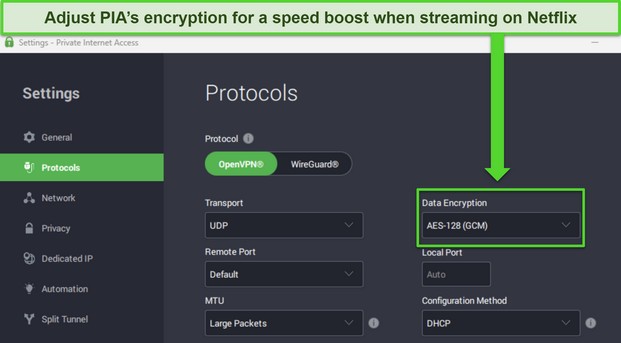
Using PIA’s AES-128 encryption can help speeds on slow networks
As one of the top monthly VPNs available, PIA is an affordable choice on short- and long-term plans. However, long-term subscriptions are better value, starting at just $2.11/month. All plans are backed by a 30-day guarantee, so you can try PIA with Netflix risk-free. I requested a refund using the live chat and had my money back in a week.
PIA also unblocks: Disney+, Amazon Prime Video, BBC iPlayer, Hulu, Max, Showtime, ITVX, YouTube TV, ESPN, and more.
PIA works with: Windows, macOS, Linux, Android, iOS, Chrome, Firefox, Opera, PlayStation, Xbox, Amazon Fire TV devices, Chromecast, Apple TV, Roku, smart TVs, routers, and more.
Change Netflix subtitles with PIA
2023 Update! You can subscribe to PIA for as low as $2.11 per month + get extra 3 months free with the 2-year plan (save up to 82%)! This is a limited offer so grab it now before it’s gone. See more information on this offer here!
How to Get Netflix Subtitles on Any Device
The following instructions are pretty universal — you can use them to get Netflix subtitles on devices like your Windows or Mac PC, and iOS or Android smartphones or tablets.
If you want to get or change Netflix subtitles languages on a device that doesn’t support a VPN, you’ll need to configure your VPN with a compatible router. This will let you set up a VPN connection with your smart TV, game console, or streaming device.
- Download a VPN to your device. I recommend you try ExpressVPN’s reliable server network, as it’s the best for connecting to global Netflix libraries.
- Connect to a VPN server. Choose a location where the native language is the same as the subtitle language you want to see.
- Open your Netflix account.
- Choose your content. Once it starts playing, quickly pause it so you don’t miss anything.
- Find the “Audio and Subtitles” settings. These are usually at the top or bottom right of the screen.
- Choose the Netflix subtitles you want and play your content. You can also change audio options here if there are other languages available.
Get Netflix subtitles with ExpressVPN
FAQs to Get Netflix Subtitles in Any Language
How do I add more subtitles in different languages to Netflix?
You can get a wider range of subtitle languages on Netflix with a VPN. Simply connect to a server in a different country and you’ll be shown appropriate subtitle options for that location. For example, if you want Japanese subtitles, you can connect to a VPN server in Japan.
Why does Netflix not have subtitles in the language I want?
Netflix doesn’t display subtitles in your preferred language due to regional restrictions based on your location and settings. Fortunately, you can use a VPN to bypass these limitations and access a wider subtitle range. Netflix typically offers 5-7 subtitle options per title, but with the right VPN, you can expand your choices and get the subtitles you want.
Can I change Netflix subtitles on Apple TV, Fire TV Stick, iOS, and other devices?
Yes, you can change Netflix subtitles with a VPN on devices like Apple TV, Fire TV Stick, and iOS. Many premium VPNs offer Smart DNS features, allowing compatibility even with devices that don’t natively support VPNs. Additionally, setting up the VPN on a router ensures all connected devices benefit from these expanded subtitle choices.
Why is there no option to turn on Netflix subtitles?
If there’s no option to turn on Netflix subtitles, it could be for a few reasons. Most often, subtitles are influenced by your geographical location. By using a VPN, you can connect to a different region and unlock subtitle options.
Other factors include:
- Your account’s language settings — some languages don’t currently have subtitle options available.
- The device you’re using — TV and TV-connected devices can show fewer or no subtitle options, while iOS and Android tablets and phones are more likely to have subtitles available.
- The specific content itself — some Netflix titles lack subtitle options due to content licensing agreements and specific show contracts.
How do I change the size and appearance of Netflix subtitles?
You can change the size and appearance of Netflix subtitles by heading to your account settings. Here’s a step-by-step guide showing you how:
- Access your Netflix account. Navigate to your Netflix Account page using a web browser.
- Locate the “Profile & Parental Controls” section and select the profile for which you wish to adjust the subtitles.
- Find the option labeled “Subtitle appearance” and click on “Change.”
- Choose the settings that suit your preferences. You’ll be presented with various options to modify the appearance of your subtitles.
- Click “Save” to apply the changes you’ve made to your subtitle size and appearance.
- Open Netflix and start streaming. You should now see the subtitles in your newly selected appearance.
You should note that some subtitle languages cannot be changed, such as Japanese, Arabic, Hebrew, Romanian, Traditional Chinese, and Thai. Some devices manufactured before 2014 don’t support altering subtitle size and appearance and also don’t support subtitles in the aforementioned languages.
Can I get Netflix subtitles in my language with a free VPN?
Maybe, but it’s unlikely. Free VPNs are unreliable at connecting to specific locations due to limited server networks — you can only access global Netflix locations with a premium VPN. Even if you can connect, the subtitle options are often universal, not region-specific. Free VPNs also have data caps and speed restrictions, hindering a smooth streaming experience.
Even the best free VPNs in 2023 aren’t ideal for changing subtitles or streaming Netflix. For reliable access to Netflix subtitles in your language, I recommend using a premium VPN. They offer fast speeds, unlimited data, and a broader range of server locations, ensuring a superior viewing experience.
Stream Netflix with ExpressVPN
Get Netflix Subtitles in Any Language With a VPN
Using the right VPN can make it easy for you to watch Netflix with subtitles in your desired language. By changing the appearance of your device’s location with a VPN, you can enjoy watching content with Netflix subtitles of your choosing.
While many VPNs promise this feature, not all deliver. ExpressVPN is the top choice for changing Netflix subtitles languages. It provides reliable access to Netflix worldwide for specific subtitles, and its fast speeds mean you can stream without lag. Plus, you can try ExpressVPN with Netflix risk-free and get a full refund if you change your mind.