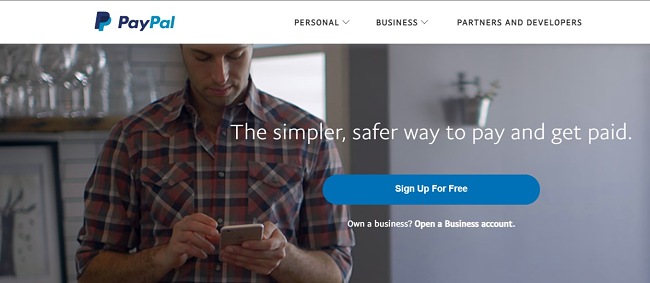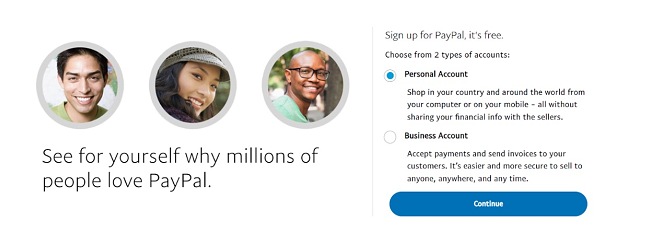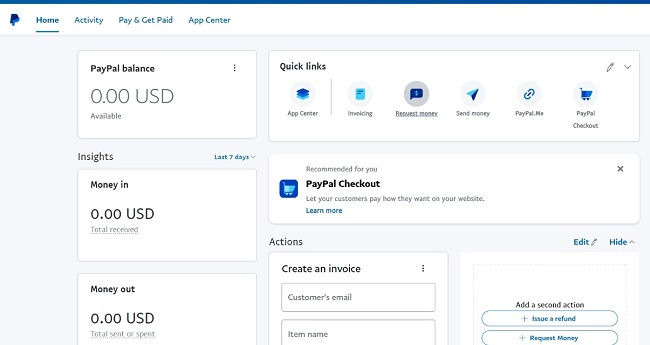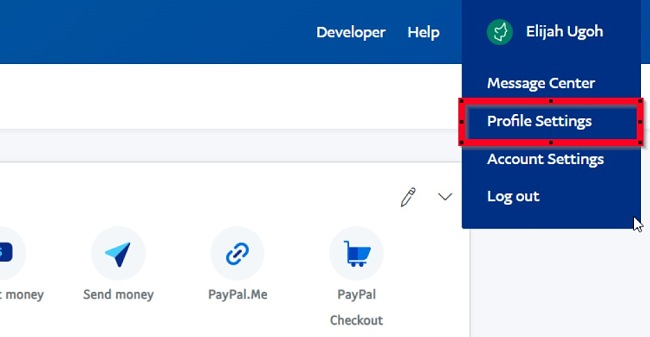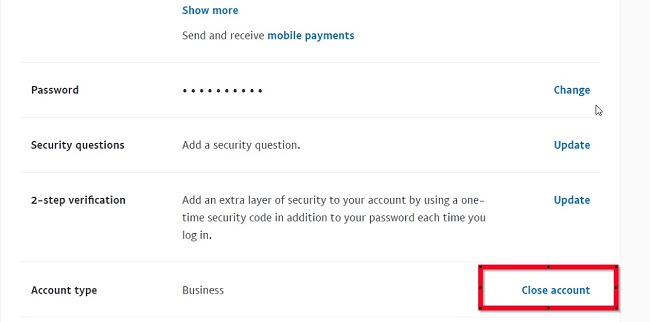PayPal is a global online money transfer and payment system that allows you to send and receive payments from different people around the world without exposing your credit card details. You can also use your PayPal account to shop for goods and pay for services in countries where it is supported.
You only need your name and email address to send and receive PayPal payments and it’s a perfect alternative to traditional payment systems like money orders and checks. You can set up your account and start transacting in minutes.
Follow the instructions below and I’ll show you how to set up your PayPal account.
How to Set Up Your PayPal Account for Free
Note: You first have to decide whether you want to create an individual account or a business account. While both accounts allow you to send and receive money, the business account is designed to enable you to receive payments and send invoices to your customers, and the individual account allows you to shop easily online.
- Click on the “sign up” button on the sidebar to go directly to the PayPal sign-up page.
- Click the “Sign Up For Free” button to proceed.
![PayPal home page screenshot]()
- Select an account type and click continue.
![PayPal sign up screenshot]()
- Provide your legal email address, name, and phone number.
- Follow the information on the next page to complete your registration. Supply accurate, legal information, then click submit at the end.
- Your account will be opened immediately. You can go ahead and link your card and local bank account (withdrawal) to your PayPal account. Then head over to your email and confirm your email as well.
![PayPal dashboard page screenshot]()
- If required, go ahead and provide the necessary documentation to enable the PayPal team to verify your account.
After the verification, you can start using your account for transactions.
How to deactivate your PayPal account
You are allowed to close down your PayPal account if you are no longer interested in using the service to make or receive payments. Follow the simple steps below to close your PayPal account:
- Log in to your account and go to Profile Settings, just under your profile name.
![PayPal profile settings screenshot]()
- In Profile Settings, scroll to the bottom of the page and click on “Close account”.
![PayPal close account screenshot]()
- Follow the instructions to close your account and authorize PayPal to delete your account information.
If you would like to try other similar online payment systems, check out the free alternatives below.
Overview of PayPal
PayPal is an international payment system that enables you to send and receive money from people in other countries. You can either create a personal or business account. With a personal account, you can send money to anyone and shop for items in online stores that accept PayPal. The business account allows you to accept payments from business partners and customers and send invoices to your clients.
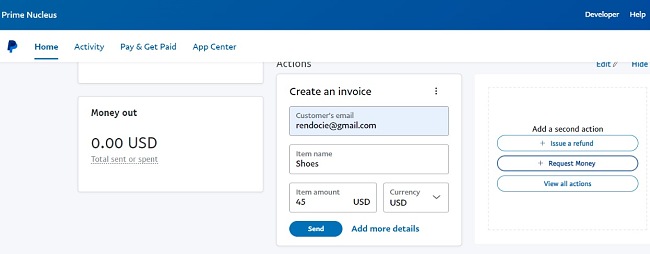
It is very easy to use PayPal. The account set is instant and you can link your local bank account and credit card to it. For online store owners, you can integrate PayPal as a payment method on your store to encourage more shoppers to patronize you.
Features of PayPal
- Send and receive payments in 100+ different currencies
- Can be integrated with online merchant stores
- Present in more than 200 countries
- PayPal fraud protection
- Send payments to multiple vendors at a time
- Pay for goods and services on online stores
- Withdraw money directly to your local bank account
- Use your API credentials to accept PayPal payments on your site
- Send invoices or estimates to clients easily
- Business account includes diverse tools to help run and grow your business
- Manage tasks every day with built-in reporting, analytics, and dispute, inventory and account management tools
Free Alternatives to PayPal
Cash App: Cash App is a mobile banking platform designed to enable you to send and receive money from friends, family, and business partners. Note that Cash App is currently only available in the US and the UK.
Venmo: Venmo is another mobile payment service, also owned by PayPal, but aimed mostly at family, friends, and small business owners. Venmo works as a digital wallet that makes money transfers and payments easier for everyone.
Payoneer: Payoneer is a robust global payment system that allows you to accept money, request payment, and send money to people around the world. The platform is designed for small businesses, corporations, freelancers, and cross-border sellers.
FAQs
Is PayPal free?
Is PayPal secure?
The service uses encrypted security technology on both the buyer’s and seller’s ends to ensure a secure transaction. PayPal also offers fraud protection and you can flag any suspicious transactions.