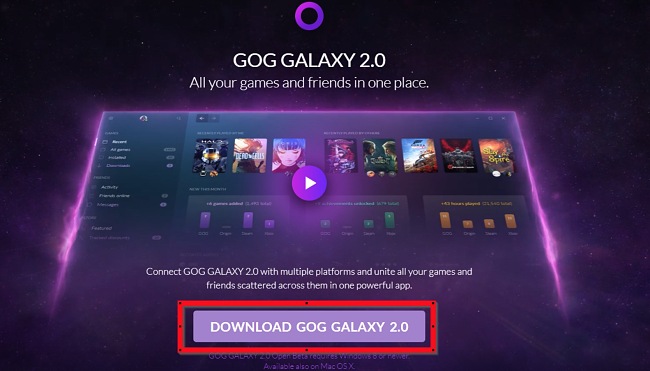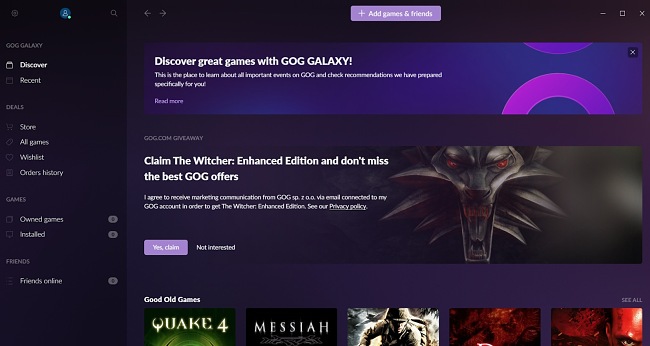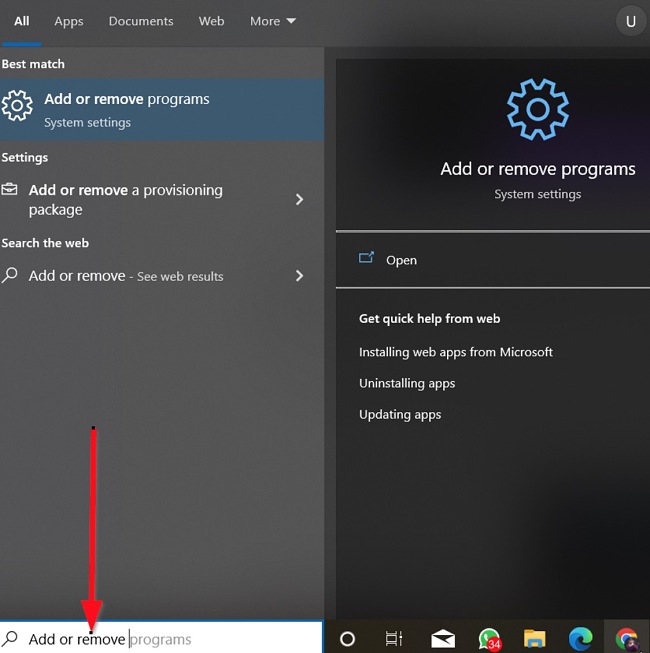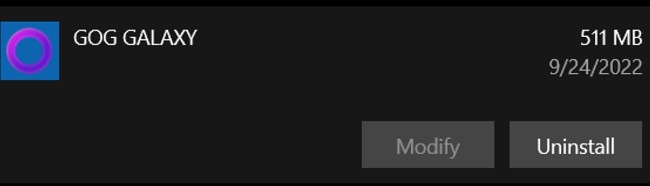GOG Galaxy combines multiple game libraries into one and connects you with your friends across all gaming platforms. The platform also includes game consoles to make your experience richer.
The most significant benefit of GOG Galaxy is that it helps you keep all your games organized in one, easy-to-use platform. So, if your games and gaming buddies are scattered across different launchers and digital game storefronts, GOG Galaxy is perfect for you.
The GOG Galaxy 2.0 Open Beta is entirely free and is available for Windows and Mac. Follow the instructions below and I’ll show you how to download and install GOG Galaxy on your computer for free.
How to Download and Install GOG Galaxy on Your PC for Free
- Click on the download button on the sidebar to go directly to the GOG Galaxy download page.
- Click on “DOWNLOAD GOG GALAXY 2.0” to proceed. The setup file will download immediately to your computer.
![GOG Galaxy download page screenshot]()
- Go to your downloads folder and double-click the .exe file you downloaded above to run the program installation. Wait for the installation to complete.
![GOG Galaxy installer screenshot]()
- Click Sign-Up to create a free account. Enter the required information and click the “Sign up now” button.
- GOG Galaxy is now ready for you to explore and start gaming!
![GOG Galaxy discover screenshot]()
How to uninstall GOG Galaxy from your PC
If you no longer wish to use GOG Galaxy to organize and play your games, you can uninstall the software from your computer by following the simple instructions below:
- Type “Add or Remove Programs” in the Windows Search bar and hit the Enter button.
![GOG Galaxy add or remove programs screenshot]()
- Scroll and locate GOG Galaxy on the list of installed applications, then click the “Uninstall” button.
![GOG Galaxy uninstall screenshot]()
- Once the uninstallation wizard opens, confirm that you want to uninstall GOG Galaxy and the software will be removed from your computer.
If you would like to try other game library managers, check out the free alternatives below.
Overview of GOG Galaxy
GOG Galaxy is a game library app that combines multiple online game libraries into one. If your games and gaming buddies are on different launchers and platforms, GOG Galaxy is designed to help you keep your games sorted, organized, and updated – all in one place.
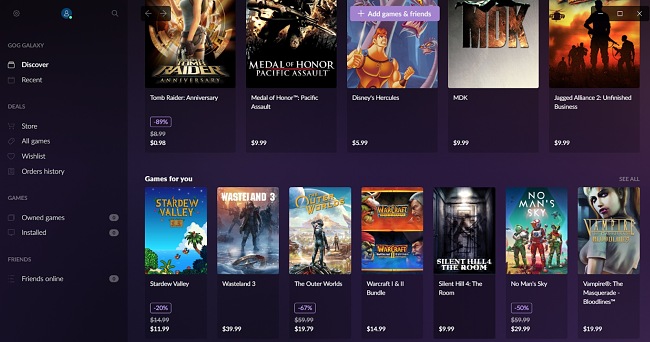
You are only required to add your existing games from other platforms to GOG Galaxy through official and community-created integration feature. When you connect GOG Galaxy to your game platforms, your games’ data is automatically imported into the application. You can also add games manually even if they are not connected to any platform.
GOG Galaxy keeps track of all your achievements, connects you to your friends, and displays the hours you’ve played, and the games you own across different digital game platforms.
Features of GOG Galaxy
One library for all your games: You can import all your games from PC and consoles, sort, and organize them into one collection.
View your game stats: Track your game achievements, hours played, and games owned across multiple platforms.
Universal game launcher: Allows you to install and launch any PC game you own, regardless of the original hosting platform.
Full customization options: Utilize the inherent customization features to fashion personalized library displays. Arrange, organize, label, and incorporate your favored visuals, like game backgrounds and covers.
Connect with your friends: Follow up on what your friends are doing across multiple platforms and chat with them. The activity status allows you to see your friends’ cross-platform achievements and recently played games. Also, compete with friends and see who wins.
Designed to protect your privacy: GOG Galaxy has zero tolerance for spying on people and collecting or sharing your personal data with third parties. Additionally, the program enables you to easily remove all your imported data from its servers.
Community platform integrations: This comes with integrations that allow you to connect more platforms and add new features that add to your gameplay experience. You can easily sync between devices, and create and save custom views.
Enhanced experience: Includes library management and friends features for a better experience.
Auto-Updates: GOG automatically updates your games once a new release is available.
Rollbacks: With this feature, you can easily restore your game to older versions, if you don’t want an update.
Free Alternatives to GOG Galaxy
Playnite: Playtime is a digital game library manager and launcher that supports third-party game libraries, such as Steam, GOG, Origin, and Uplay. Playnite offers you one unified and simple platform to play and manage all your games.
GameHub: GameHub is an alternative games library manager that you can use in place of GOG Galaxy. It supports Steam, GOG, Humble Bundle, Wine, Humble Trove, and RetroArch. With GameHub, you can view, download, install, play, and uninstall games from multiple supported sources.
Lutris: Lutris is a free and open-source gaming platform and games library built for Linux. Lutris enables you to gather, install, configure, and play all the games you’ve purchased from any source before.