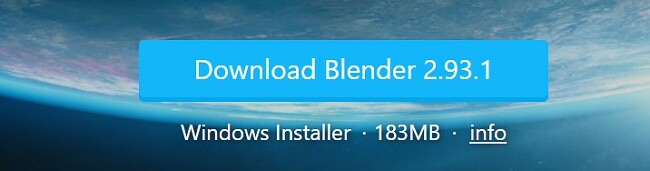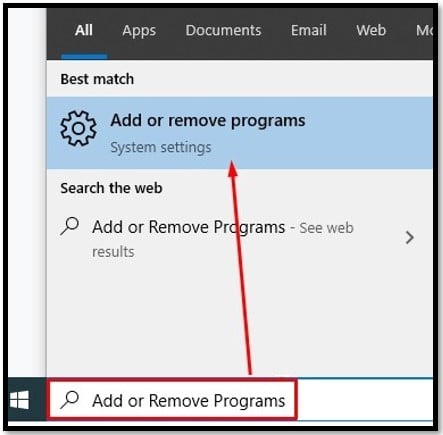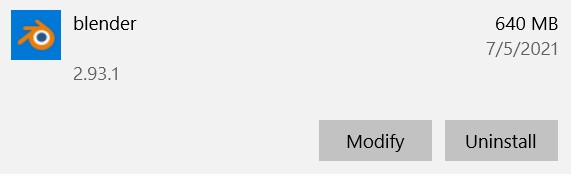Whether you’re just starting out in the world of 3D design and animation or you’re an experienced professional, Blender is a must-have software. It creates a pipeline that helps with the creation process. It can handle every aspect of the job, beginning with creating the 3D model, rendering, adding texture and colors, and finally animating the project.
In addition to creating and animating 3D models, Blender is often used while building applications, animating films and video games, and adding visual effects.
Follow the instructions below, and I’ll show you how to download Blender completely free.
How to Download Blender for PC for Free
- Click the Download button on the sidebar, and the Blender download page will open in a new tab.
- Click on the Download Blender button, and the MSI file will automatically download to your computer.
![Download Blender]()
- When the file download is complete, open it, and the setup wizard will appear. Click on the Next button to begin.
- Accept the License and Terms of Agreement and click Next.
- Click the Install button, and the setup wizard will install the software.
- When the installation is complete, click the Finish button Blender will automatically launch.
How to Uninstall Blender
If Blender isn’t the right 3D imaging software for you, you can easily remove it from your computer in a few steps. If you’re still looking for a 3D creation and editing tool, check out these free alternatives below.
Follow these three steps to uninstall Blender from your PC:
- Type “Add or Remove Programs” in the Windows search bar and click Enter.
![Add or Remove Program]()
- Locate Blender in the list of installed programs and click Uninstall.
![Uninstall Blender]()
- The Window uninstaller will completely remove Blender and all its components from your computer.
Blender Overview
A community-driven, open-source project, Blender is 100% free. It can handle everything related to creating 3D imaging, from modeling, rigging, animation, simulation, rendering, compositing and motion tracking, even video editing and game creation.
The software has an easy-to-use interface that is great for new users just getting started in 3D imaging. Advanced users can enhance their work with Blender’s API for Python. This allows them to add coding to their work and create specialized tools.
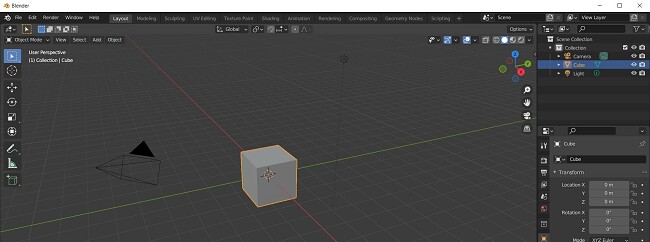
The Blender interface is highly customizable. You can adjust the layout so you have quick access to buttons and tools that you’ll be using most frequently. You can also change the fonts, colors, and size of the interface. If you create a Blender account, these changes will sync with any device where you use Blender. Upon launching the software, you will notice that the main workspace occupies a significant portion of the screen. Essential tools are situated on the left side of the interface, while the comprehensive array of tools can be accessed by expanding the dropdown menu.
Blender Features
- 3D Design and Modeling: With a comprehensive collection of modeling tools, you can create, transform, and sculpt your models, giving them a professional look. These tools include N-Gon support, Grid and Bridge Fill, Edge slide, and more.
- UV Unwrapping: Blender makes it easy to unwrap mesh design and complete your design by adding texture or color directly to the 3D model.
- Excellent design tools: There are 20 different brush types you can use to give your model a perfect look. It also allows for mirrored sculpting and dynamic topology that help bring your models to life,
- Animation: Go from the design stage to the animation stage in a hurry with a complete animation toolset that includes a character pose editor, non-linear animation, forward and backward motions, and syncing the sound.
Free Alternatives to Blender
- SketchUp Pro: The SketchUp Pro modeling platform is an easy-to-use software that is primarily used for creating architectural models. You can use templates or design buildings, houses, interior design layouts, and more freehand. It also has the tools needed for designing characters and video games.
- AutoCAD: Created by AutoDesk, AutoCAD is a complex 3D graphic design software that can handle a wide range of projects. Use the workstation and advanced tools to create your design and then inspect from every angle using a 2D and 3D viewer. While the program can take some time to learn, it does come with helpful tutorials and guides.
FAQ
Not only does Blender have a wide range of built-in features, but you can improve the functionality with third-party extensions.