Audacity can be used to fulfill a range of audio editing needs. It’s great for tightening up your podcast, recording music, creating an audio track for a video, or converting audio files from one format to another.
How to Download Audacity for Free
- Click on the DOWNLOAD button to go directly to the Audacity download site.
- Choose your OS and download the correct file.

- This will open a new page, with installation instructions and the option to choose the standard installation or downloading a Zip file.

- This will take you to yet another download page, on a site called FOSS HUB. This time, when you choose the file the download will begin.

- Double click on the file that just downloaded and click through the installer file, and then you can start using Audacity.
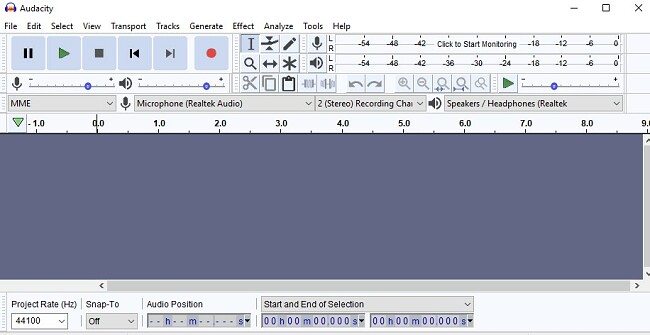
How to Uninstall Audacity in 3 Easy Steps
- Open the Add or Remove Program tool in Windows.

- Find Audacity in the software list.

- Click Uninstall and the program will walk you through the rest of the process.
Audacity Overview
Audacity is an open-source audio editing software that can be downloaded for Windows, Mac, and Linux. I don’t have a strong editing background but was able to quickly grasp the main concepts of how to work the program, and make my audio sound just the way I wanted. For anything I was unable to figure out, such as removing an echo, the help documentation was able to walk me through what needed to be done.
Professional Level Editing Software
I was able to upload multiple audio formats to my Audacity soundboard, and using multiple tracks combine and create a single file. You can edit all the tracks at once, or a single section within each track.
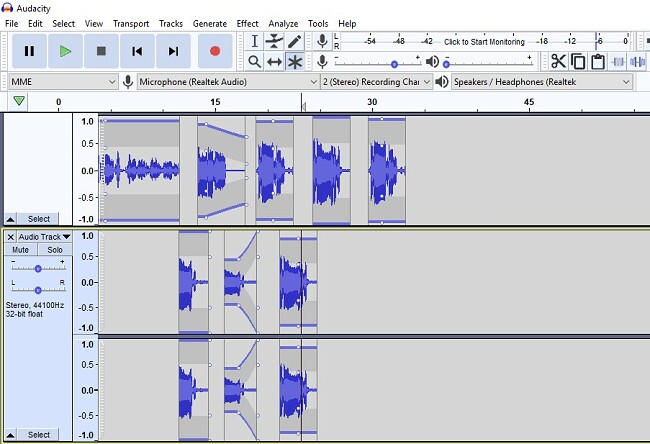
There are a lot of different effects that you can add to improve your sound, but I found the “Noise Reduction” to be the most helpful. I was able to highlight a background noise that appeared several times throughout my podcast, and Audacity was able to remove every occurrence of this sound from my clip.
You can adjust the sound levels, frequencies, bass, and treble and adjust the volume for either the whole track or just parts of it.
It Doesn’t Just Edit, It Records Audio As Well
Audacity is an all-in-one tool. You can record your using a microphone or the computer’s playback. Monitor the levels during the recording to ensure that it will sound good when the process is complete.
FAQ
Is Audacity Free?
Audacity is 100% free and there are no limits on the size, length, or number of tracks in your project. However, there are Plugins that you can add to enhance the Audacity features, and some of these are not free.
Is Audacity Safe?
I ran the Audacity file through VirusTotal and none of the antivirus programs flagged the file. I also ran my own check on my computer after installing Audacity and it was clean.
How can I import audio from an MP4 to Audacity?
You will need to download and install a plugin called FFmpeg to import MP4 files. This plugin will also allow you to import AC3, AMR (narrow band), and WMA as well.
How can I record sounds from my computer to Audacity? (Windows only)
The first thing you have to do is enable the Stereo Mixer. You can do this by right-clicking on the volume icon on your icon tray and click Sound. Then go to the Recording tab and enable the Stereo Mixer.
Then, open Audacity, and in the recording section choose Stereo Mix, and then you can start recording from your computer.
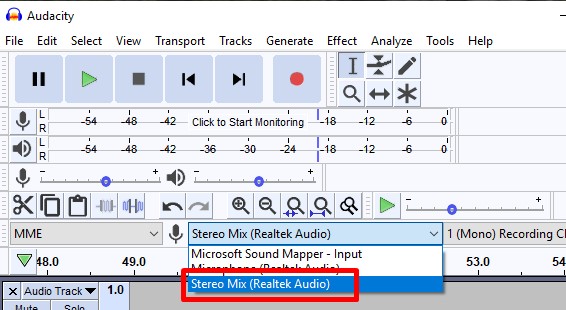


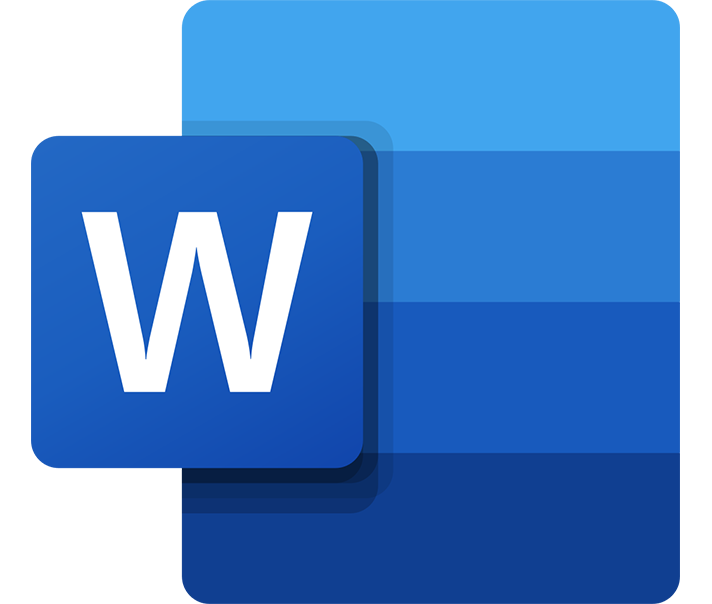


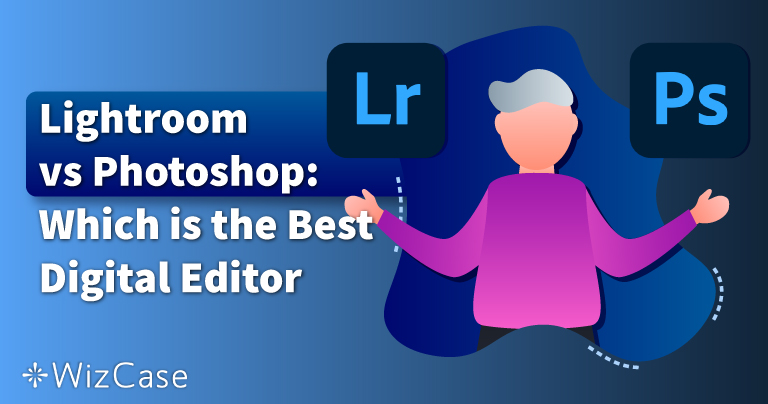
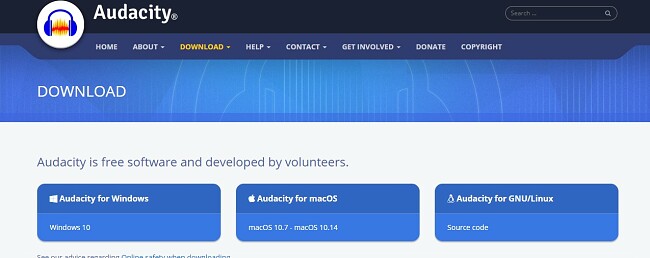
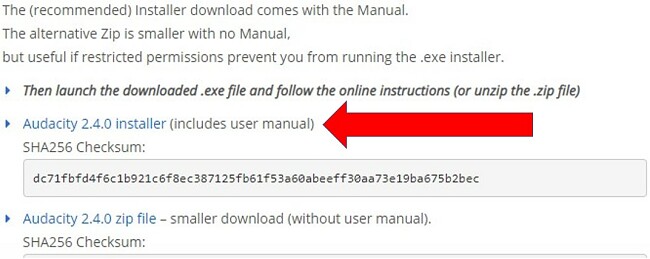
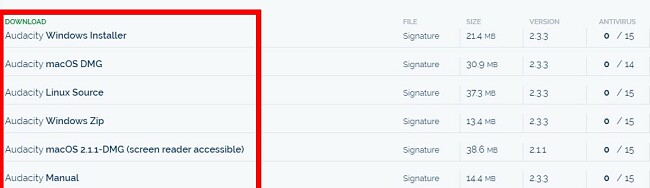
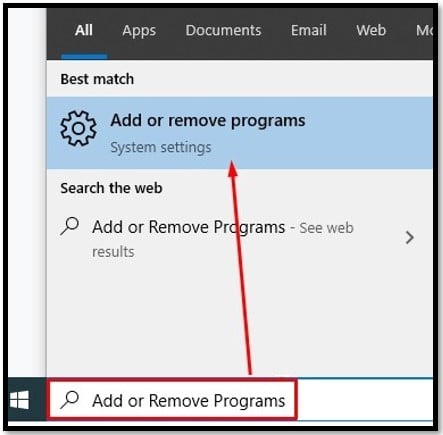
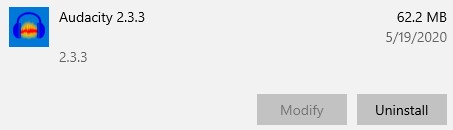
 WhatsApp For Desktop WhatsApp For Desktop 0.4.930
WhatsApp For Desktop WhatsApp For Desktop 0.4.930
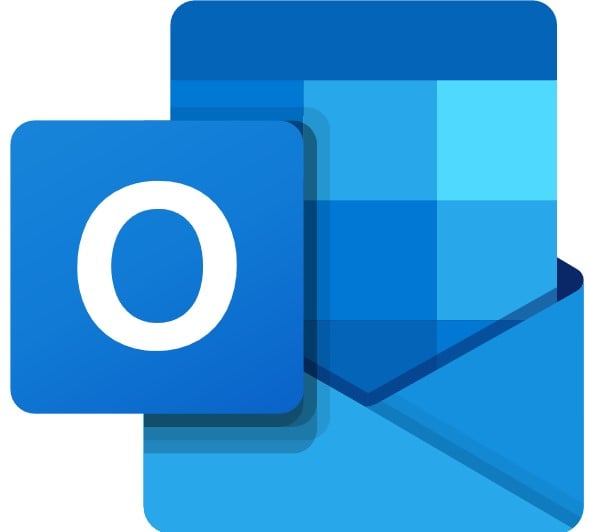 Microsoft Outlook Microsoft Outlook Microsoft 365
Microsoft Outlook Microsoft Outlook Microsoft 365
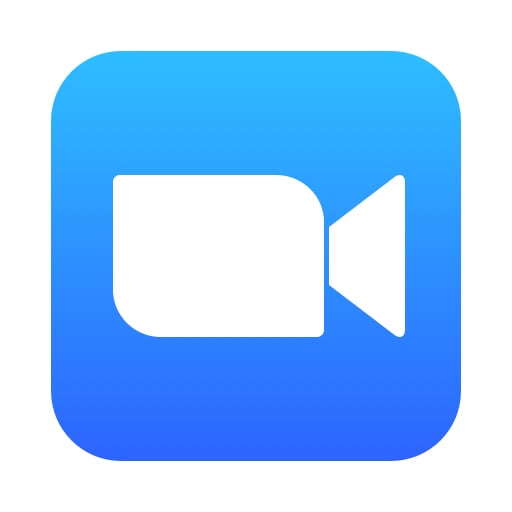 Zoom Zoom 5.0x
Zoom Zoom 5.0x
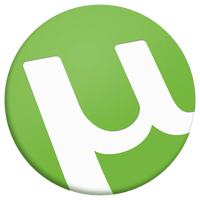 UTorrent UTorrent 3.5.5
UTorrent UTorrent 3.5.5
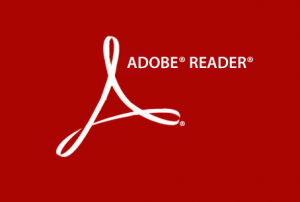 Adobe PDF Reader DC Adobe PDF Reader DC 20.006.20034
Adobe PDF Reader DC Adobe PDF Reader DC 20.006.20034
 Google Chrome Google Chrome Chrome 80
Google Chrome Google Chrome Chrome 80
 Windows Movie Maker Windows Movie Maker
Windows Movie Maker Windows Movie Maker
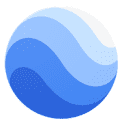 Google Earth Google Earth 7.3.2.5776
Google Earth Google Earth 7.3.2.5776
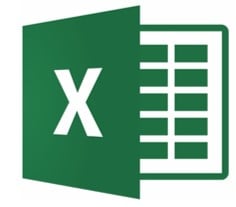 Excel Microsoft 365 Excel Microsoft 365 Microsoft 365
Excel Microsoft 365 Excel Microsoft 365 Microsoft 365
