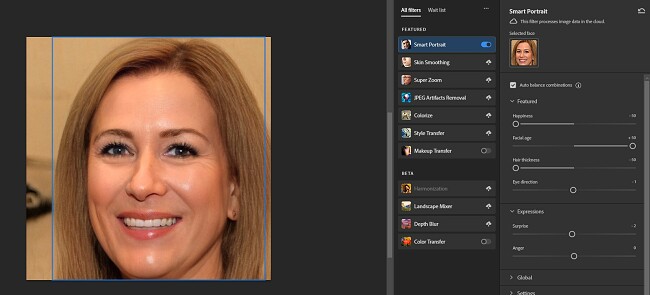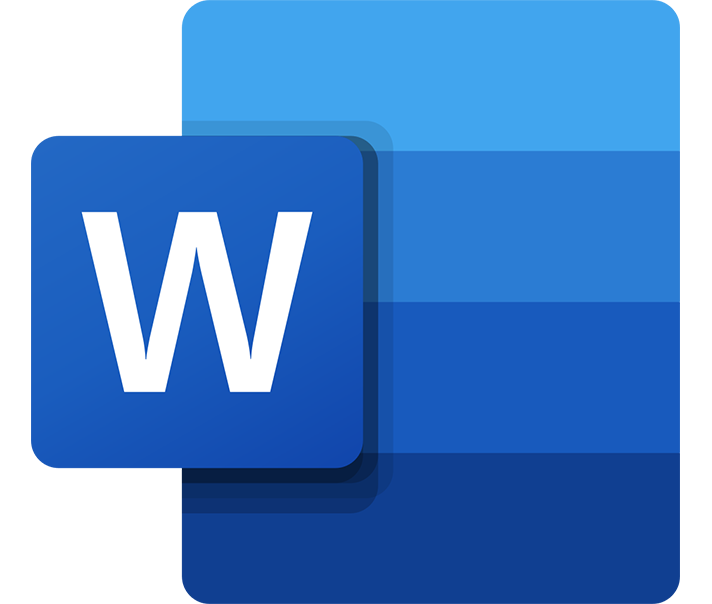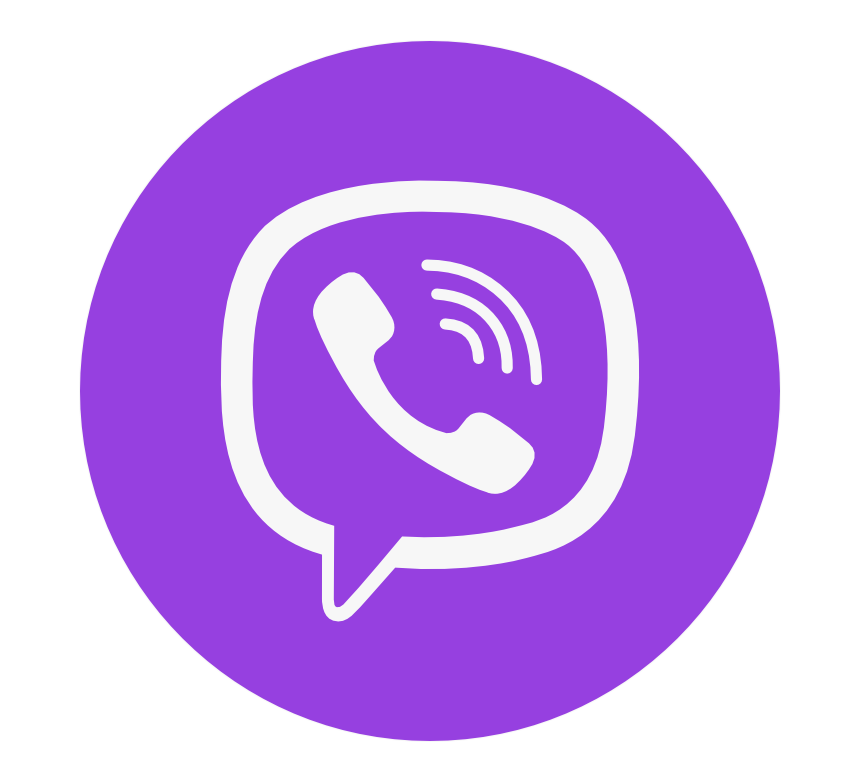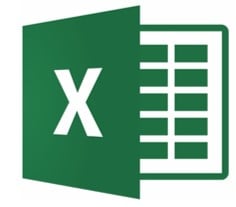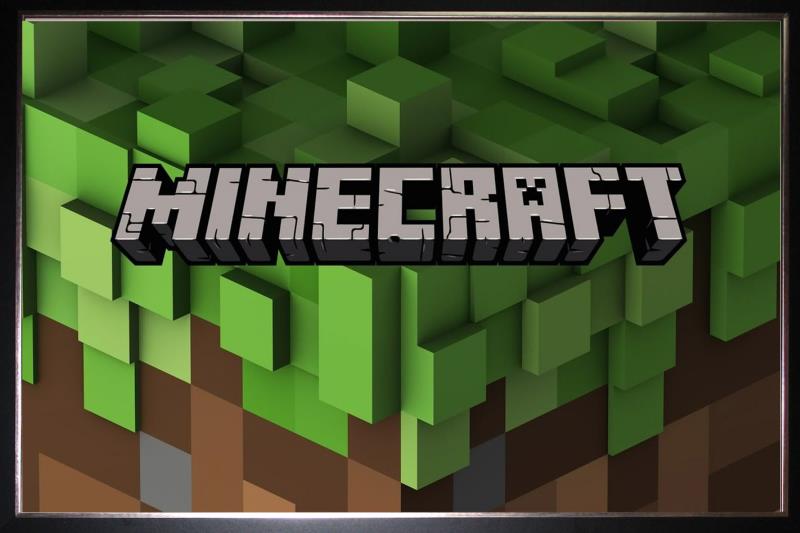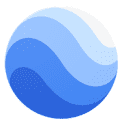Photoshop vs Procreate: Which Editing Software is Best in 2023?
Photoshop and Procreate are two of the most popular digital editing and design tools today. I used both programs over the course of several weeks and compared the ease of use, features, tools, customer support, pricing, and more.
Procreate is only available on the iPad and does a good job imitating writing or illustrating on paper or canvas. It also has a range of brush types but isn’t suitable for removing objects from an image or detailed editing work.
Photoshop excels in multiple areas, including digital illustration. It has a large selection of brush types, including customizable options, single-click color correction, AI features to automate some edits, and 100GB of cloud storage.
The bottom line is that Photoshop has nearly every feature that Procreate has, plus much more. You can now get unlimited access to Photoshop – free for 7 days, and take advantage of this opportunity to finish some editing tasks you have on your pipe.
Try Photoshop Free for 7 Days!
No Time? Here’s a 1-Minute Summary of Category Winners
 | 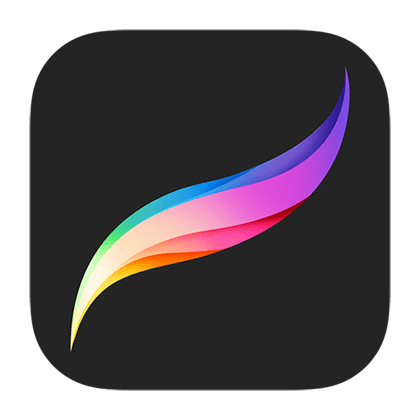 | |
| Filters and Effects | There are 18+ filter categories and a large selection of special effects to get the desired results. | Comes with 11 filters and a nice selection of special effects. |
| Remove Unwanted Objects | Use selection tools, magic wands, healing brushes, and AI to remove objects and replace the blank space. | Use a selection tool or eraser to remove unwanted objects. |
| Advanced Editing Tools | An extensive collection of precision cutting tools, 3D image compatibility, masks, smart objects, AI, and more. | Over 200 customizable brushes, basic animations, and Alpha Lock for adding shadows, textures, and colors. |
| Editing Style | Raster image editor that works with layers and makes non-destructive edits. Uses AI for many editing tasks. | Pen-based editor that works best with iPad pen but is also compatible with other styluses. Most edits are non-destructive. |
| RAW Compatibility | Opens RAW files and has a large selection of editing tools. Can also convert RAW files to standard formats. | Not compatible with RAW files. |
| Workflow | Customizable workspace, quick access to popular tools, and plenty of keyboard shortcuts. | Intuitive interface with easy access to tools and finger gestures that work like keyboard shortcuts. |
| Batch Editing | Automate edits to apply to multiple pictures. | No option for batch editing. |
| Collaboration Tools | Share images, give edit, comment, or review access to other users. | No option for collaboration. |
| Device Compatibility | Works with PC, macOS, and iPad and has a mobile app with some editing features. | Only works with iPad. |
| Ease of Use | A complex program with a steep learning curve. However, it has tutorials, videos, and an active community forum to teach how to use the tools. | Easy to get started, and a small learning curve for the advanced features. |
| Customer Support | Live chat, virtual chat, extensive knowledge base, and active community forum. | Send detailed emails to customer support or check the FAQ section. |
| Price | Requires a monthly or annual subscription. More expensive than Procreate, but you get a lot for your money. | One-time purchase fee for lifetime access. |
| Free Trial | 7-day free trial. | None |
Try Photoshop Free for 7 Days!
1. Filters and Special Effects: Photoshop has much more options
Photoshop and Procreate both have a good variety of filters and effects, but Photoshop has more options, and they’re all customizable. It has 18 filter categories, with multiple filters within each one. For example, I was able to adjust the strength of the blur or change how big the pixels were for each image. One feature that I really like that only Photoshop has is the option to combine multiple filters for a truly unique look. For example, I can pixelate a picture and then add an oil painting filter to change the style and tone of photographs completely. Photoshop shows a preview of the style, so you can make your adjustments before adding to your canvas. I like this option as it saves time in case the filter and custom options don’t work out with your particular image.

Photoshop also has a lot of different effects that work with the filters to give the image the desired look. My only issue with these filters is there’s no preview option, so I didn’t know how the effect would come out. This isn’t a major issue since the effects are non-destructive, and if you don’t like what you see, just undo it.
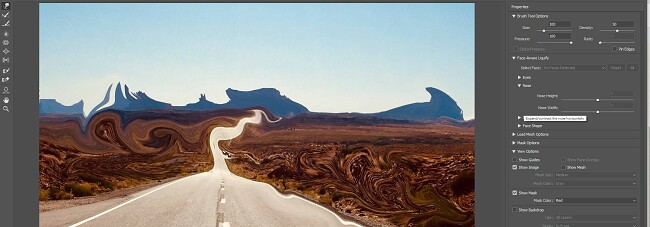
I was impressed with the filter and effects in Procreate. I just wish there were more options. It has basic options, like blur, color adjustments, and noise. The standout special effect is called Bloom, which gives a picture an atmospheric glow or lighting effect.
However, the bottom line is that while Procreate has some good filters and effects, Photoshop has a broader range of options, and it’s easier to add and adjust the filters and effects.
Filters and Effects Winner: Photoshop
Try Photoshop Effects Free For 7 Days!
2. Remove Unwanted Images: Photoshop Combines AI and Precisions Tools For Flawless Results
Photoshop has multiple tools for quick object removals, while Procreate has a long and difficult process, and the results are not as good. I found that it didn’t matter if I was removing an object from a graphic with a busy background, a blemish from a person’s face, or an object from a patterned background; Photoshop had the tools I needed. It has four Healing Brushes, multiple selection tools, a magic wand, and an AI tool that can replace the entire background, change the sky, and remove some blemishes.
After cutting out or removing the object from the image, I was able to just click on the Content-Aware Fill button, and Photoshop filled in the empty space automatically.
In the sample below, I wanted to remove the junk that was sitting in front of the store. I used the Healing Brush and Content-Aware Fill, and the entire process took less than a minute.
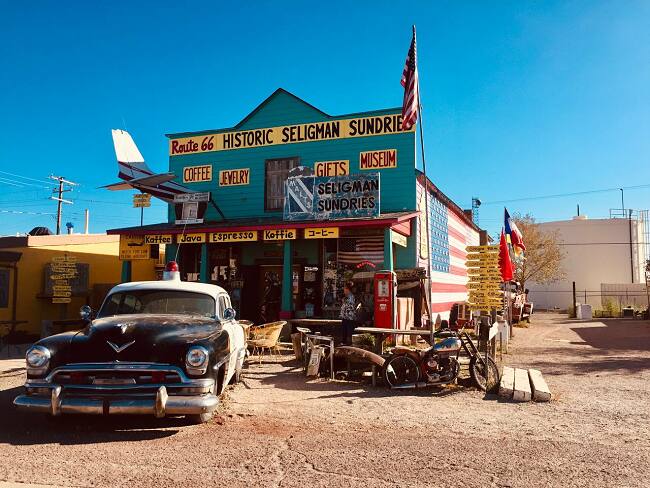
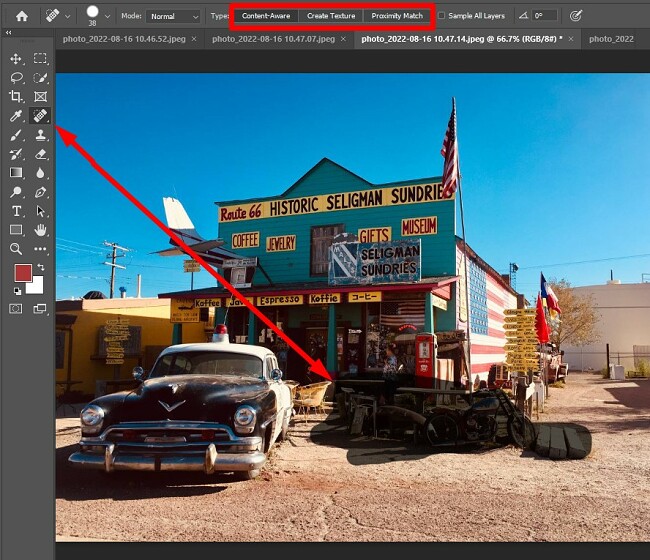
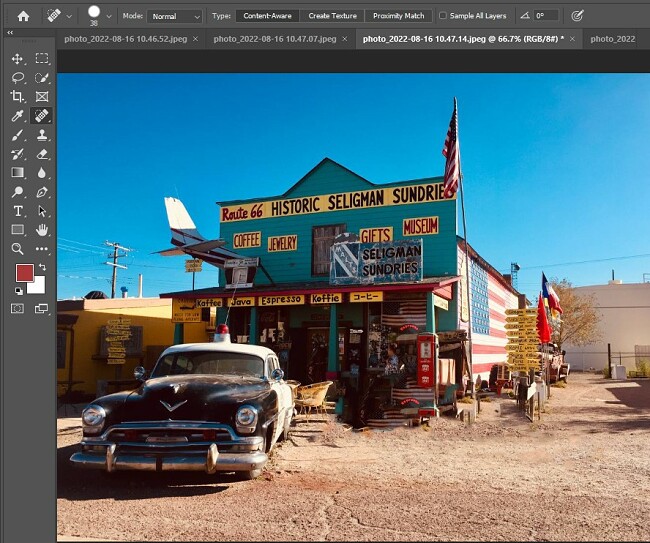
Procreate is built for illustration, so it has a good tool for removing a solid background that contrasts with the image’s main subject. I clicked on the automatic setting for the selection tool, and it highlighted the background. Then, I could delete it, but there is no tool like Content-Aware Fill to replace the deleted section.
However, since it’s not geared for editing, it doesn’t have an intuitive tool for removing an object from a picture. It’s doable, but it’s a complex process. I had to open the image in a new canvas, isolate the image, try and use the automatic selection tool and if that didn’t work, use the freehand option. Once it was finished, I still had the issue of filling in the space.
If you want to improve your images and remove unwanted objects, people, blemishes, or backgrounds, Photoshop is your best option. You can try it free for 7-days and improve all your pictures.
Remove Unwanted Images Winner: Photoshop
3. Advanced Editing Tools: Photoshop’s Tools Gave Me More Editing Options and Styles
Photoshop has an immense library of advanced editing tools, while Procreate doesn’t have more than just the basics. Photoshop proves once again why it’s the industry standard for digital editing. You can add smart objects, manipulate each pixel, tools for editing 3D images, and has a large selection of customizable brushes.
The standard tools are docked on the left sidebar for quick access. Many of the advanced tools are also on the sidebar but hidden under the main tool. Just click on the arrow to find the tool you want.
I like that Photoshop integrated Adobe Sensi AI into its platform. This advanced AI editing tool automates different editing techniques. My two favorite uses are using the Neural Filters to adjust facial expressions and changing the sky in an image. Photoshop has three types of skies, Blue Skies, Sunset, and Spectacular. In the example below, I chose spectacular to enhance my picture of the sunset in the water. The entire process took less than 30 seconds, and the results were pretty impressive.

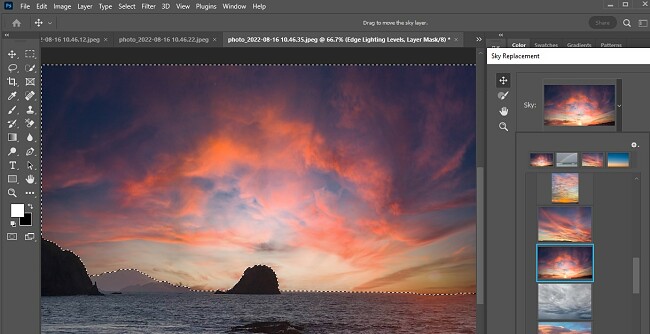
Because Procreate is a platform that strives to create a digital experience similar to painting or drawing on a canvas, the editing tools are slightly limited.
Therefore, it doesn’t have nearly as many advanced editing tools as Photoshop. Instead, it focuses on drawing tools. There are over 200 brushes that come preinstalled, and you can create custom brushes or upload new ones to your workstation. It also has tools for creating basic animations and timelapse videos. As far as editing the content on the canvas, Procreate has tools for cropping, resizing, and adding adjustment layers to adjust color or light.
If you want to edit an image or graphic, Photoshop is your only real option. It’s the industry standard due to a large selection of precision editing tools that give you the freedom to edit your images however you want.
Advanced Editing Tools Winner: Photoshop
Edit Your Images with Photoshop!
4. Editing Style: Photoshop Has More Advanced Layers and Uses AI for Automation
I could create thousands of layers on Photoshop, while Procreate limits the number of numbers based on the canvas size. This means that I can use more elements and create a more complex image with Photoshop. The edits are non-destructive, so I was able to try different techniques and come up with creative edits without worrying that I was ruining the original file.
It also significantly improved its AI tools to automate repetitive edits or make changes. These features are incredibly easy to use; just move a slider to the right or left, and you’ll see the changes appear in a matter of seconds.

Procreate also uses layers but in a much more limited manner. I was happy that I could add adjustment layers, which gave a non-destructive way to adjust color and lighting, but the limit on the number of layers meant I had to keep my project simple.
The main editing style is using the iPad pen, although most iPad-compatible styluses will work. Use the pen as you would a real pen, and you can select your brush type, add an eraser, select different items, and apply different levels of pressure for different results.
Unless you’re specifically working on an iPad, Photoshop has a far superior editing style. It’s user-friendly, 100% non-destructive, and the AI automation will save you time.
Editing Style Winner: Photoshop
Edit Your Images with Photoshop!
5. RAW Compatibility: Only Photoshop Has Tools for Editing RAW Files
Photoshop was the only program that allowed me to upload RAW files. It recently added the Camera RAW plugin to the interface to streamline the process (so make sure you’re using the latest version of Photoshop!).
When I opened the RAW file, it opened in a separate window with all the tools for making color, balance, lighting, and tone adjustments. I could also change the curve, optics, geometry, and effects. When I was finished, Photoshop converted the file to a standard image format and moved it to the regular workstation.
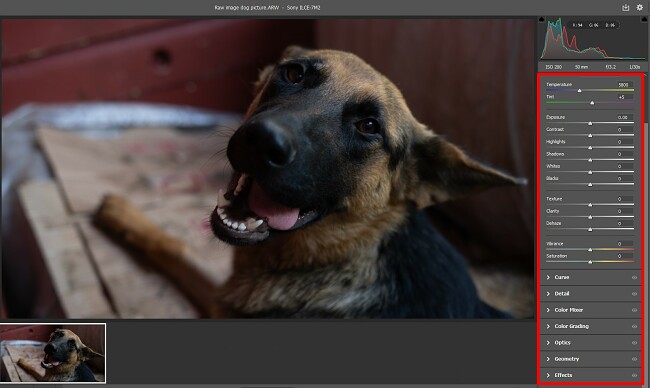
I wasn’t surprised that Procreate doesn’t have support for RAW files. The software is more focused on drawing and painting than editing. I had to convert the RAW file first and then upload it to Procreate.
Try Photoshop free for 7 days, and get started editing all your RAW files. RAW compatibility works on all supported platforms, including iPad.
RAW Compatibility Winner: Photoshop
Edit RAW Files with Photoshop!
6. Workflow: Photoshop Has Multiple Workstations and an Integrated Cloud
This one was close. Photoshop and Procreate each have a workflow that helps beat productivity. In the end, Photoshop’s custom workstations and integrated cloud put it ahead for me.
There are 6 pre-built Photoshop workstations. Each one organizes the tools a bit differently, so you can have quick access to the tools based on the scope of the project. There is also an option to customize a workspace.
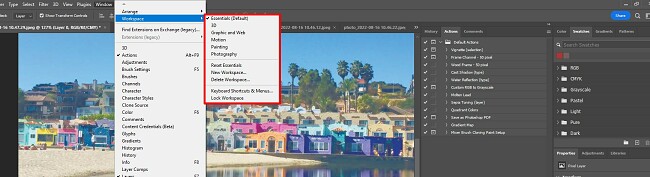
Photoshop also has a lot of keyboard shortcuts. While it can be overwhelming at times to try and remember the mall, I found it helpful to just focus on the ones that I frequently needed. It improved my workflow and helped me stay on task without getting distracted.
Procreate has an intuitive workflow. Instead of keyboard shortcuts, it has finger gestures for quick access to tools and features. Unfortunately, there is just one workstation, but all the tools are available on the quick access menu.
While Procreate doesn’t have an integrated cloud server like Photoshop, I was able to save files to iCloud. The downside is that the files are rather large, and if I keep saving new files, I’ll have to purchase additional space.
Workflow Winner: Photoshop
Improve Workflow with Photoshop!
7: Batch Editing: Photoshop Actions Automate Filters For Multiple Images
Even if Procreate had a batch editor, it is tough to imagine it would be better than what Photoshop offers. I recorded filters I used on one image as an Action. Then, I could open the Batch editing section and apply the same Action to specific images or choose an entire folder. In addition to custom Actions, Photoshop has a nice variety of preinstalled Actions that I was able to use.
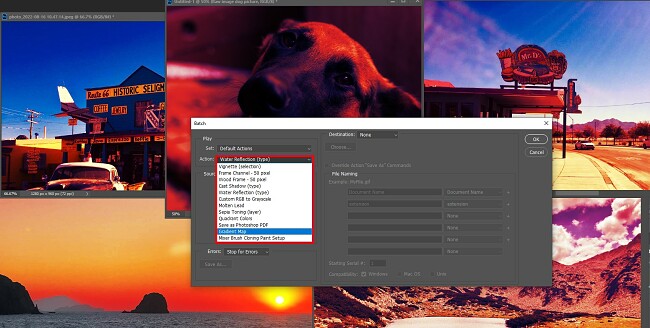
In addition to an Action, you can change file formats, adjust canvas sizes, and set standard color settings.
The one downside of batch editing is there is no preview option. I didn’t know how my graphics would come out until the Action was applied to them all.
Batch Editing Winner: Photoshop
Automate Batch Editing with Photoshop!
8. Collaboration Tools: I could Share and Collaborate on Projects in Real Time with Photoshop
Only Photoshop has real-time collaboration features. When I downloaded Photoshop, it came with 100GB of Adobe Creative Cloud storage. This allowed me to share my projects with anyone just by sending a link. I set the permissions, either giving them full editing access, only leaving comments, or viewing the project.
With Photoshop, documents and files that are saved to the cloud can be edited offline. All changes are saved automatically and will sync with the document the next time you sign online.
I saved all my files to different libraries, so I could control who had access to which files.
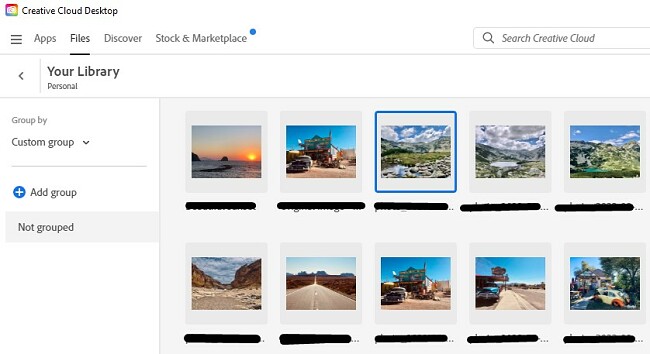
Procreate doesn’t have any collaboration tools. According to the feature request and suggestion forum, they are not interested in adding this type of functionality in the near future.
If you’re working with others and want real-time collaboration, Photoshop is your only option.
Collaboration Tools Winner: Photoshop
Collaborate in Real Time with Photoshop!
9. Device Compatibility: Photoshop Works with Many Devices – Procreate Only Works on iPads
Photoshop is compatible with computers and iPads and has a mobile app, while Procreate is exclusively an iPad app. Not only that, but with the Creative Cloud, I could easily switch between Windows, Mac, and iPad to easily access my files and projects.
When you purchase Photoshop, you’ll also get the Photoshop Express mobile app. While it doesn’t have the range of editing tools and features, the full version has some basic editing options, and you can share your work directly to your social media network.
The Photoshop iPad app is good and works with any iPad-compatible stylus. While I like the convenience of working on the go, Procreate has a better app for iPad. Unfortunately, that is its only app. There is no compatibility with PC, Mac, or mobile phones.
Device Compatibility Winner: Photoshop
Try Photoshop Free for 7 Days!
10. Ease of Use: Procreate Has Fewer Tools and Features, so it was Easier to Learn
Photoshop is a complex professional-grade program with a steep learning curve, while Procreate has an easy-to-use interface. There are two buttons on the left that allow you to change brush size and opacity. You can adjust colors, choose to smudge, erase, add layers, and pick colors with the main buttons docked in the upper right corner. Once I was comfortable with the basics, I watched some Procreate tutorials to learn advanced techniques.
Photoshop is well-designed, but with so many tools and features, it’s not the easiest program to learn. There is a large panel on the left side with over 40 tools and panels docked on the right with layers, histograms, and more advanced features. You can find filters and effects nestled in the Filter menu on the top menu bar.
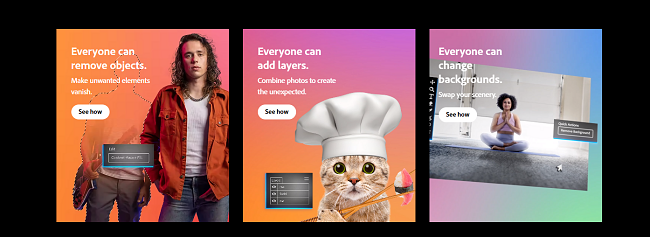
One thing I really like about Photoshop is that it has tutorials for all levels built into the app. When I first started using it, I used the tutorials to learn the basic tools and moved on to advanced editing techniques as needed.
Another method I found for learning to master Photoshop is the forums. I found the community to be very active and helpful in coming up with creative solutions for my work and explaining how to get the job done, so I would be happy with the final results.
Procreate wins the ease of use category because I was able to get started right away without too much difficulty.
Ease of Use Winner: Procreate
11. Customer Support: Only Photoshop has Live Help 24/7
The biggest difference between Photoshop and Procreate is that Photoshop has 24/7 live chat. Photoshop has been around since 1987, and the company has learned a lot about customer support over the years. It offers several different ways to get the answers I needed. It has a live chat option, which is available 24/7, an extensive FAQ section that answers a wide range of questions, and I could send an email and get an answer within 48 hours.
The moderated forums are another great option for customer support. I found that this was the best place for questions about the different tools, features, and techniques.
Procreate doesn’t have a live chat option. My only option was to send a detailed email to the customer service team, and the response time was similar to Photoshop.
Customer Support Winner: Photoshop
Try Photoshop Free for 7 Days!
12. Price: Procreate is Cheaper, but You Get More With a Photoshop Subscription
This was a tough category to judge. Procreate is much cheaper than Photoshop, but Photoshop gives you much more value for your money. In the end, I gave the category to Procreate because it’s a one-time payment, and Photoshop is subscription based.
The only way to buy Procreate is through the App Store. It’s important to remember that while the price is low, you get what you pay for. It’s a good illustration app with basic digital editing features.
Photoshop is a full-featured digital editor that also has high-level illustration features. It isn’t cheap, but you get a lot for your money, including frequent feature updates. Along with Photoshop, you’ll also get:
- Adobe Fresco
- Photoshop Express
- Photoshop Camera
- Adobe Express
- Creative Cloud Libraries
- Adobe Fonts
- Camera RAW
- 100GB of cloud storage
If the price is all that matters, Procreate is your best option. However, if you’re looking for professional-grade tools with unlimited creative potential, then the value you get makes a Photoshop subscription an excellent option.
Price Winner: Procreate
13. Free Trial: Only Photoshop Offers a Free Trial
Procreate may be cheaper, but only Photoshop has a free trial. I started using Photoshop with a 7-day free trial. While it’s not a long trial, it’s plenty of time to begin learning the software or work on some projects and export them when you finish.
I was a bit disappointed that I had to enter my credit card to activate the free trial, but it wasn’t charged until after the free trial ended. Canceling a free trial is a simple process and can be done through your account settings without having to talk with customer service.
Free Trial Winner: Photoshop
Try Photoshop Free for 7 Days!
How I Tested and Compared Photoshop vs. Procreate
I compared Photoshop and Procreate in the following 13 categories:
- Filters and Effects: After looking at the different filter and effect options, I tried applying some of them to my images. I compared how they were to use, what kind of effect they had on my image, and whether they were customizable.
- Remove Unwanted Objects: I uploaded images with an object that I wanted to remove and compared the tools for each of the programs. I checked which looked better after the object was removed and what happened with the area after the object was removed from the picture.
- Advanced Editing Tools: I compared all the tools offered by each program to see which has a more advanced collection that gives me the option of making any edits needed.
- Editing Style: I compared the editing style for Photoshop and Procreate. I judged them based on ease of use and if it used destructive or non-destructive edits.
- RAW compatibility: I tried to upload RAW files to Photoshop and Procreate to see whether they were compatible with the file. If so, what are my editing options, and could I convert the file to another format.
- Workflow: I familiarized myself with the workflow for each program throughout my testing process. I customized the workspace, learned the keyboard shortcuts, and, when possible, uploaded my project to the cloud, so I could work from anywhere.
- Batch Editing: I tried uploading a folder of 15 images and making general edits to them all. These included adding filters, changing the image size, converting to a different format, and using special effects. I judged this category based on the range of options and whether it was a difficult or simple process.
- Collaboration Tools: I checked whether it was possible to collaborate with other people and, if so, what kind of access I could give them to my files. Could they leave comments, make changes, or just view the work.
- Device Compatibility: I compared the operating systems that work with Photoshop and Procreate. I also checked the required device specs to see if I would need a special high-powered device or if I could use a regular computer.
- Ease of Use: I started using the software without watching video tutorials, just to see whether I could figure it out without any help. When I ran into trouble, I checked the online resources to see how quickly I could learn to master the tools.
- Customer Support: I compared the different ways to communicate with customer support and what other official resources are available to answer my questions.
- Price: Of course, I compared the price, but I also looked at the intangibles, such as features, bundled software, and quality of the editing tools, to determine whether the value is worth the price.
- Free Trial: I checked whether each program offers a free trial. If so, I checked the length of the trial, did I have to enter my credit card information to activate the account, and what happens at the end of the free trial.
Try Photoshop Free for 7 Days!
And the Winner is…Photoshop (It Won All The Major Categories)
Photoshop was the clear winner in this head-to-head comparison. It is the industry standard for digital editors for a reason. The selection of precision editing tools, special effects, and pixel manipulation allows you to bring your vision to reality. The only real downside is that because it’s such a comprehensive program, it can take a while to master. However, I found that there are plenty of video tutorials that can help speed up the learning curve.
Procreate is a good program if you’re not comparing it to Photoshop. It’s an excellent illustrator for iPad. You can customize over 200 brushes or upload brushes that aren’t in the system. However, when it comes to editing, the app comes up short.
Category Winners
- Filters and Effects: Photoshop
- Remove Unwanted Objects: Photoshop
- Advanced Editing Tools: Photoshop
- Editing Style: Photoshop
- RAW compatibility: Photoshop
- Workflow: Photoshop
- Batch Editing: Photoshop
- Collaboration Tools: Photoshop
- Device Compatibility: Photoshop
- Ease of Use: Procreate
- Customer Support: Photoshop
- Price: Procreate
- Free Trial: Photoshop
Get started with Photoshop with a free 7-day trial. It presents a fantastic chance to try out the software, become familiar with the interface, make edits to a couple of images, follow tutorials, and determine if it suits your requirements.
Overall Winner: Photoshop